Navigation auf uzh.ch
Navigation auf uzh.ch
The instructions below will help you to set up and use the most important
IT services and show you how to manage the corresponding access data.
Your login details can be found in your password letter, which contains your initial password, your UZH short name, and your e-mail address.
In the case of regular employment, our system automatically opens the user accounts in the Identity Manager 30 days before the first day of work. The password letter is then sent to your business address or, if no such address is available, to your private address. Lecturers usually receive the password letter shortly before the start of the semester.
I have not received my password letter.
If you have not received a password letter, please contact your IT manager. They can help you access your login details.
You can use the information in your password letter to set up a password for your IT services at UZH, as outlined below.
To change your password, go to www.identity.uzh.ch and log in with your UZH full name and initial password.
The initial password must be replaced by a new one after first use, which is why the message "Account security management actions are required - Change your password" is displayed upon logging in for the first time.
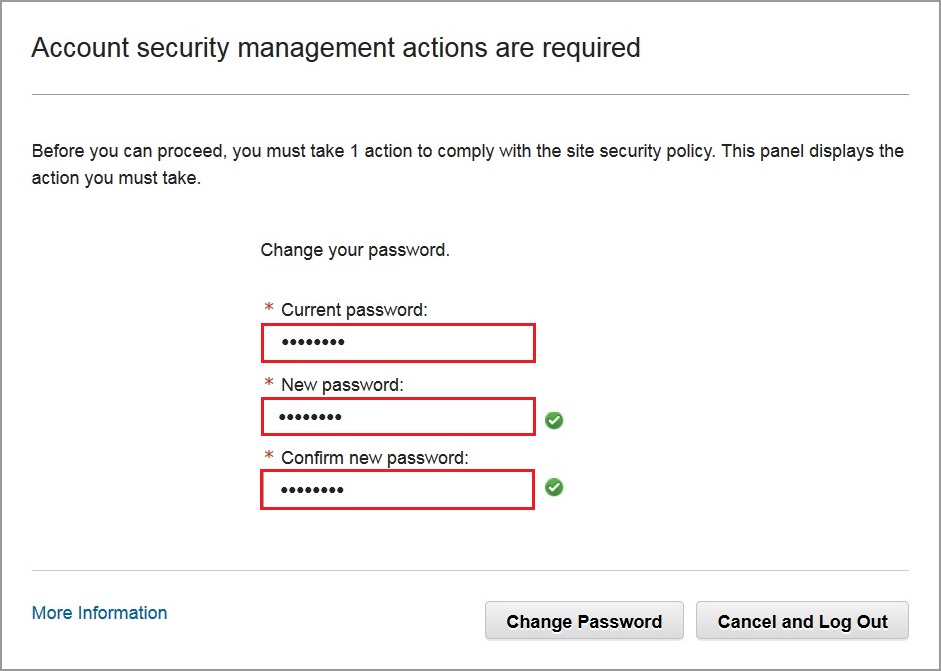
Attention: Not every password is compliant with the UZH security guidelines. If your password matches the requirements, the system will display a corresponding checkmark.
After changing the initial password in the Security Identity Manager, you need to set the passwords for the other IT services, as outlined below.
Once you successfully changed the initial password for your Security Identity Manager, you will also need to set a password for the other IT services.
Select Change Password

Account overview
In the overview, select the accounts for which you want to set or change a password. Once you have selected the desired accounts, enter the Identity Manager password, and then the new password for the selected service(s).
Caution. In Identity Manager you have to set the password for Active Directory for your UZH email. The service "Email / Collaboration" still concerns the outdated e-mail system of HCL-Notes and has a wrong name.

Once the passwords for all of the IT services have been set, you can find further information about our services and offers on our employees page.
Specific instructions and FAQ can be found in our expertise database
If the information available does not answer your questions,
please contact your IT manager or our Support team.