Navigation auf uzh.ch
Navigation auf uzh.ch
This manual describes the access procedure to the Citrix EQP environment via Citrix Workspace App from Windows systems which are operated as Managed Client by the central IT department or the connected organizational units.
The access is set up in two steps:
The installation of the Citrix Workspace App is done via the Software Center.
Click Software Center in the start menu.
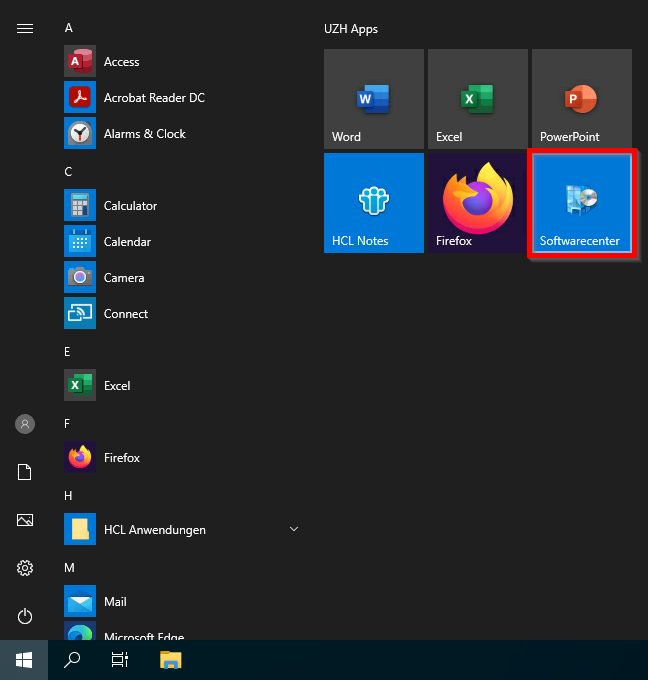
Select Frontends as filter and click on Workspace.
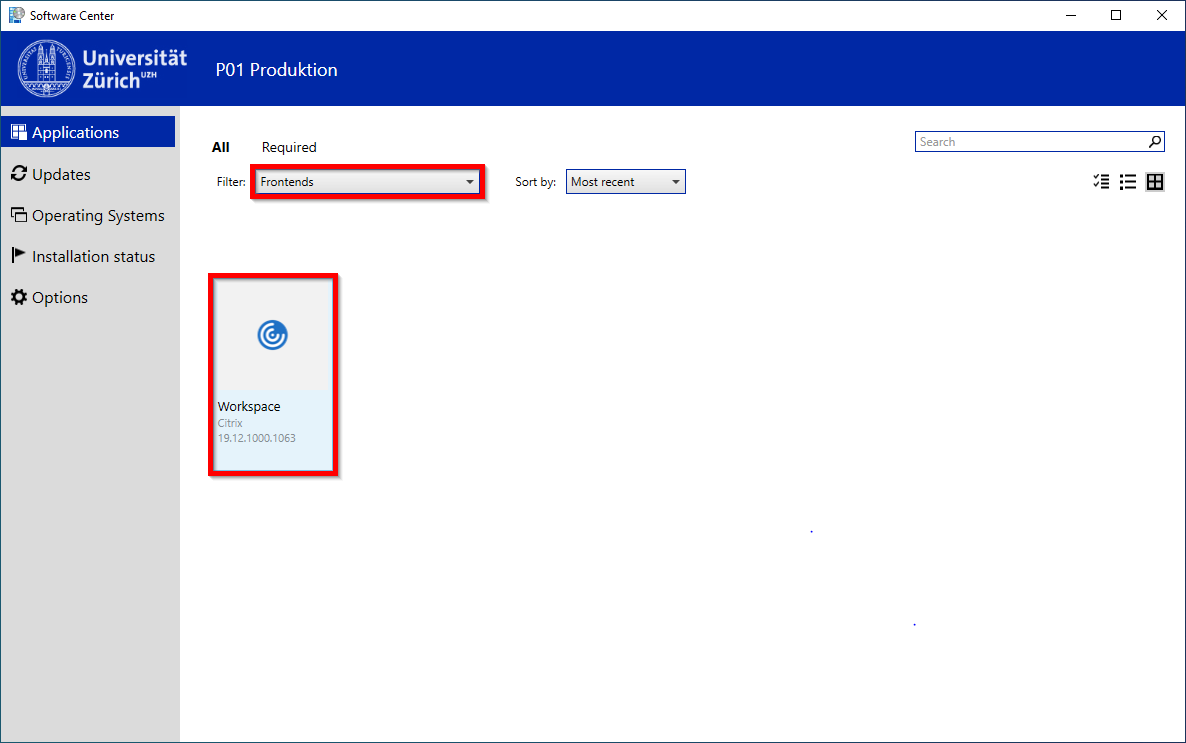
Click on INSTALL.
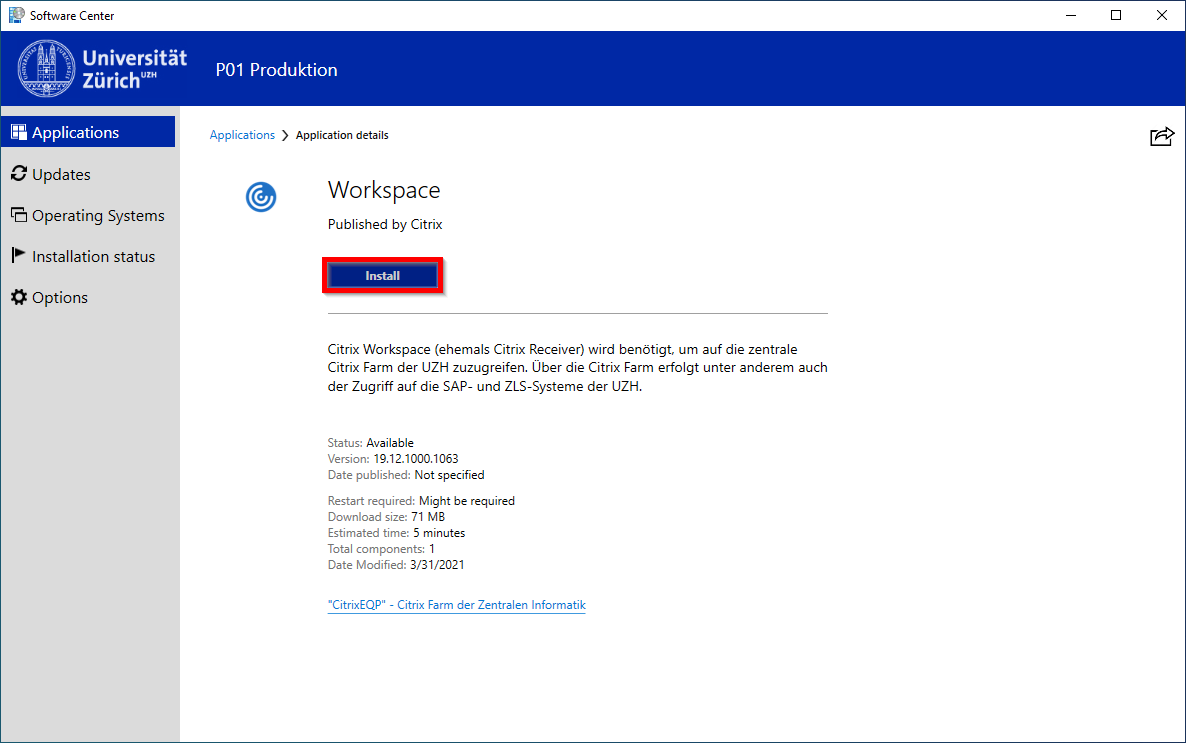
Once the installation is complete, the Citrix Workspace App can be started via the Start menu, whereby a login is required. Use your Active Directory account (Short Name) for this purpose.

Then the Workspace window appears.
A click on the plus sign on the left opens the corresponding menu, which displays all Citrix desktops that the logged-in user is authorized to use.
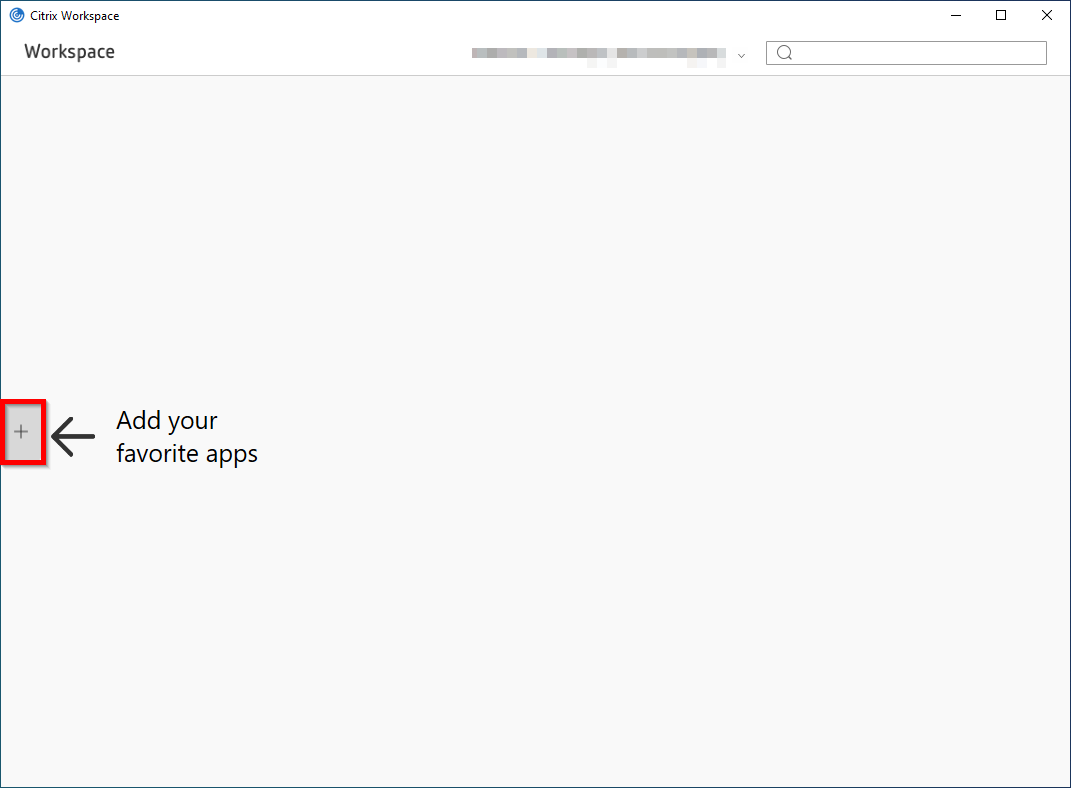
These can be selected with one click, whereupon the corresponding icon appears on the workspace window.
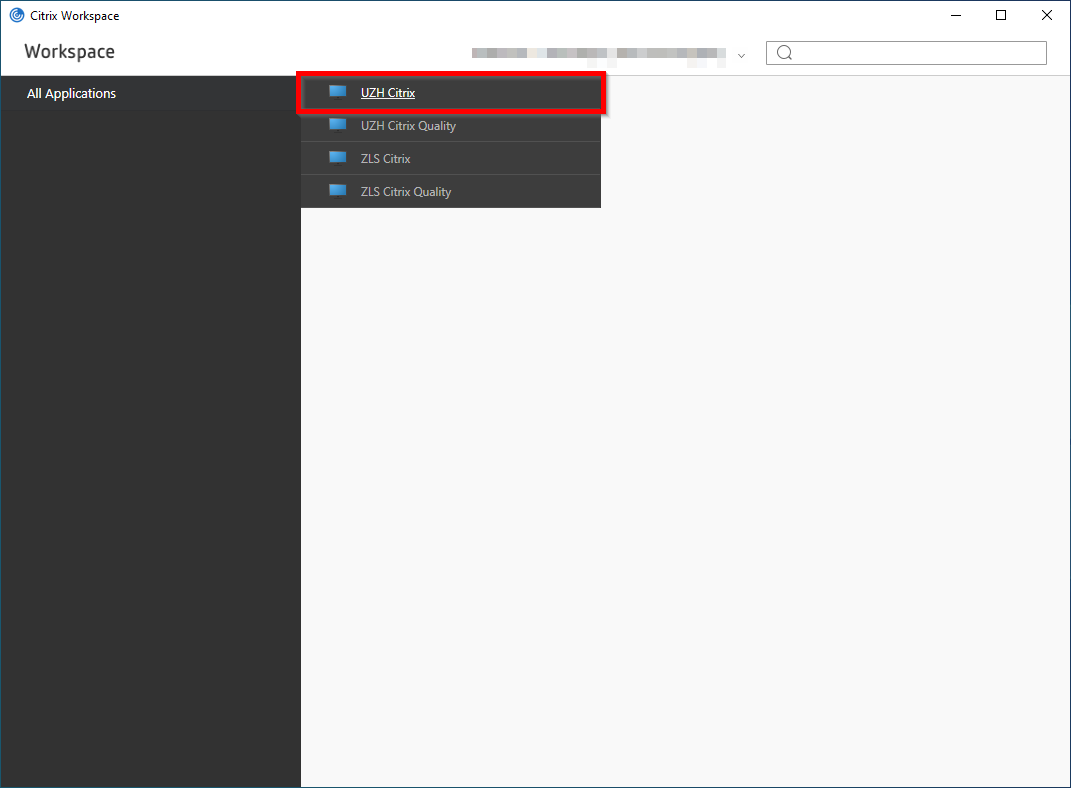
Citrix remembers the selected applications and will present them directly there in the future, regardless of which device you are logged on to.
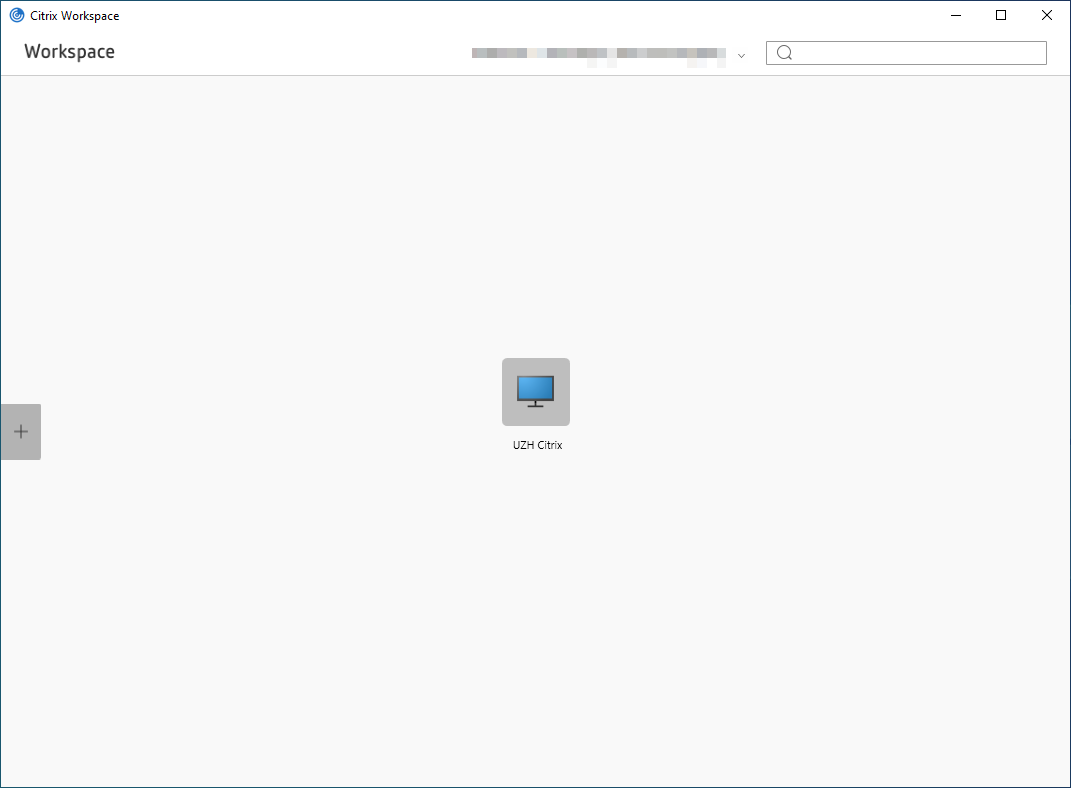
The desktops subscribed to in this way are also anchored in the start menu and can be started directly from there in future.
Note: