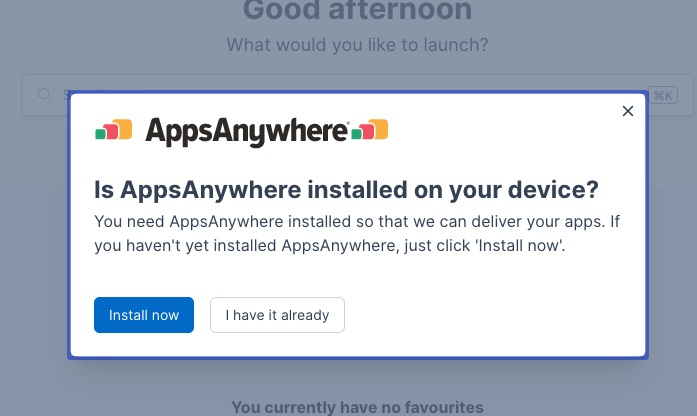UZH Software Portal
Note: At the moment, not all terms in the Appstore are in English.
Introduction
AppsAnywhere is a web-based "AppStore" for obtaining software. The corresponding software packages and the associated licenses can be obtained directly from the app portal and be installed on your end device (BYOD; bring your own device). The software on offer is tailored directly to your operating system (MacOS or Windows) and your role at the UZH. This means that students do not necessarily see the same software as employees.

- Zoom
- Fig. 1: Use the 'View all apps' link to get an overview of all applications (Fig. 2). (After logging in, please wait until the page has loaded completely (the purple circle at the bottom right has disappeared). The language can be set later via the account settings (top right) (see Fig. 1).).

- Zoom (JPG, 186 KB)
- Fig. 2: User-specific usable applications.
In order to take full advantage of the store, a small local installable AppsAnywhere client is available for BYOD devices (bring your own device) or devices that are not maintained by Central IT. This provides important information so that the portal can put together a customized software offer for you. The client is pre-installed for managed ZDU machines and institutes with shared support from Central IT.
Login
|
|
Login UZH AppsAnywhere |
- When you log in for the first time, please click on ... Exception: ZDU employees must click on the 'Already installed' button, as the client is already pre-installed on the managed devices. |
Support level
Depending on the software and device type, Central IT offers different levels of support. The support level is indicated for each product in the software portal. A distinction is made between the following support levels:
0: no support
1: Installation support (only for managed devices)
2: Installation support (for managed and BYOD (bring your own devices) devices)
3: Application support
- "Installation support" includes all support until the software works on your device.
- "Application support" includes both installation support and assistance in using the software.
- Any support can be requested via the usual channels: https://www.zi.uzh.ch/en/support.html