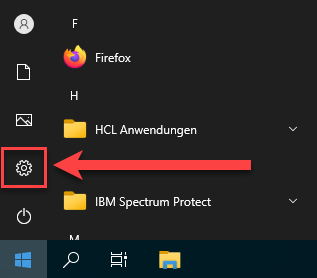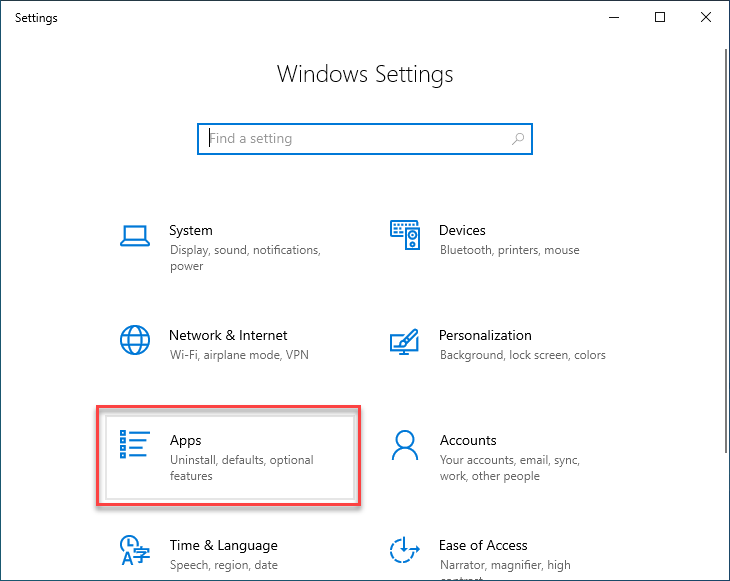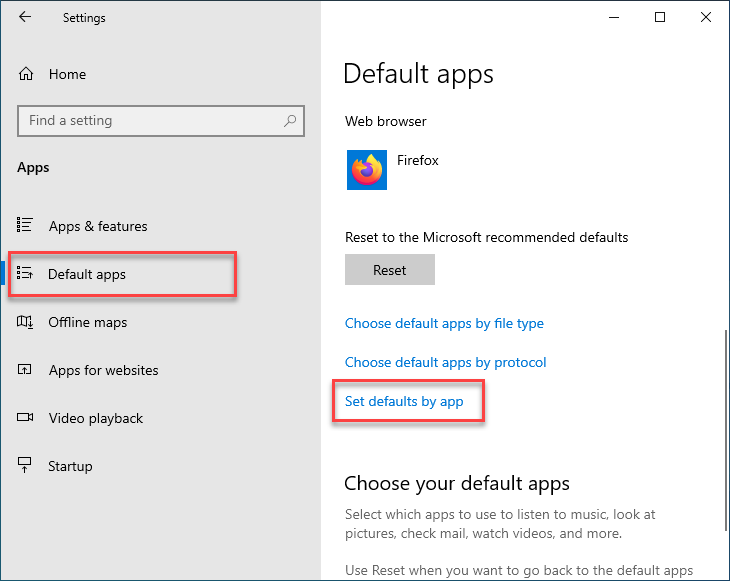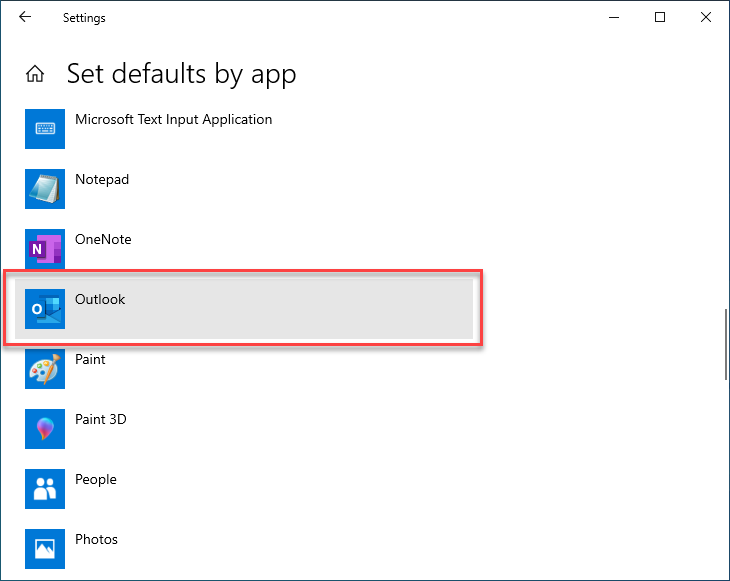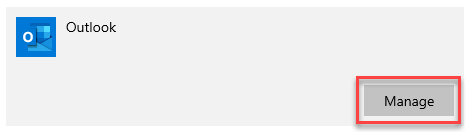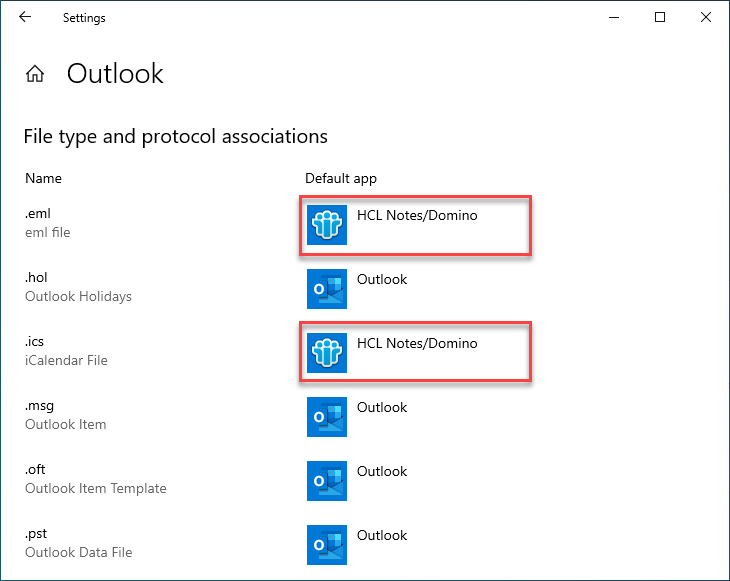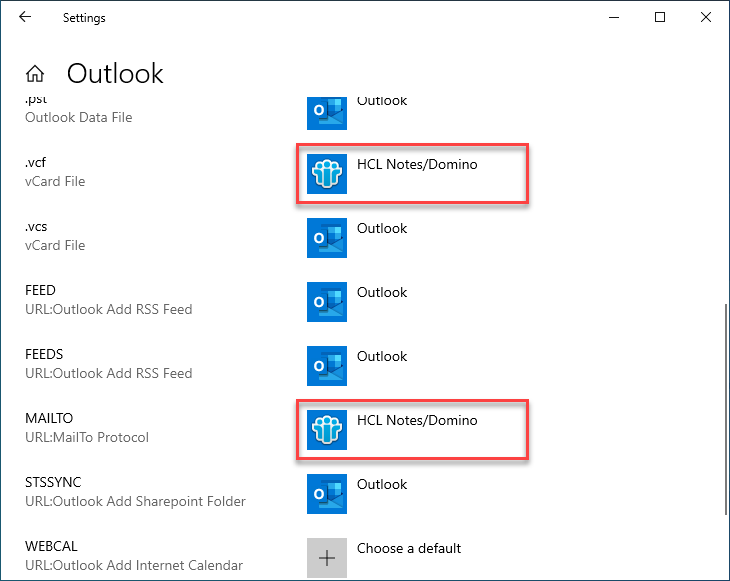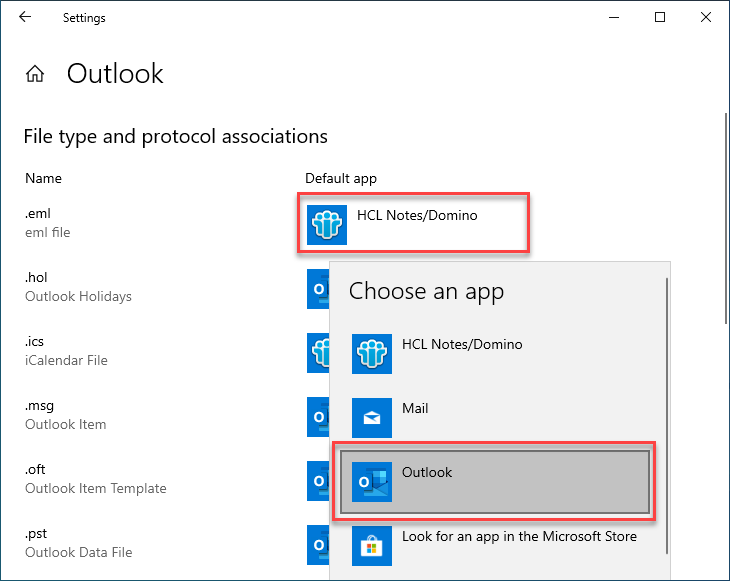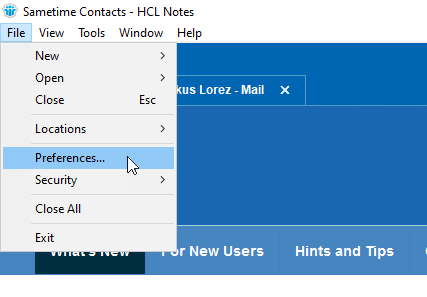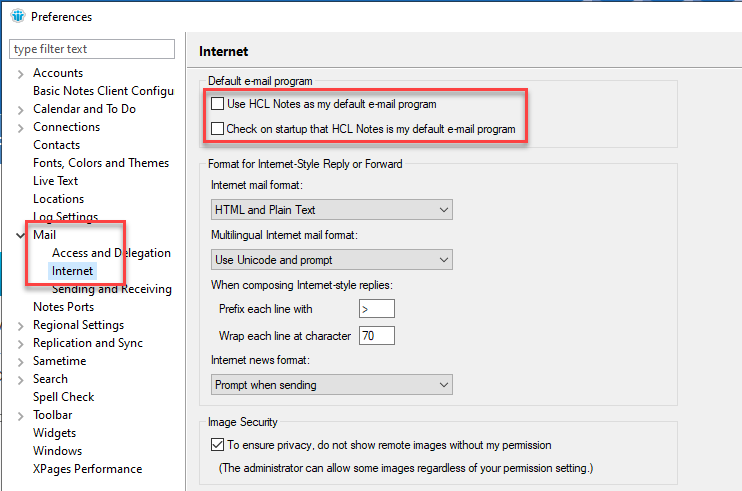Windows: Set Outlook as Default Mail Application
Problem
Windows keeps opening the wrong mail application.
- e.g. when you want to send a file from Windows' file explorer by right clicking the file and choosing «Send to» → «Mail recipient»
- on doubleclicking a file affiliated to the mail application (such as mail files .eml, calendar files .ics or business card files .vcf)
- You've been migrated from HCL Notes to Outlook/Exchange recently and HCL Notes keeps opening in those cases characterised above.
Solution
If you are in this situation, you should change your default mail application to the new UZH standard Microsoft Outlook.
To achieve this, follow the steps below.
Unfortunately, this adjustment cannot be automated even on managed Windows clients. As a matter of fact, Microsoft adhere to the opinion, that these settings should be managed exclusively by the user and therefore make it virtually impossible to adjust them administratively for existing user profiles.
Procedure
Please also take notice of the additional steps at the end of this page if you have been migrated from HCL Notes to Microsoft Outlook/Exchange and you are working with an unmanaged Windows Computer.
- Open the start menu and therein the «Windows Settings» app (cog wheel symbol)
- Click on «Apps»
- Select the section «Default apps» (left hand side). On the right hand side, scroll down to the bottom and click «Set defaults by app»
- Look for the item named «Outlook» and click it.
- Click the button «Manage»
- Change all entries which are not currently reading «Outlook» to «Outlook». To do this, click on an item and choose «Outlook» from the popup menu.
On managed Windows clients, there are typically four items set to «HCL Notes/Domino» which need adjusting (.eml, .ics, .vcf and MAILTO). - You may now close the «Windows Settings» app.
Additional Steps for Migration from HCL Notes to Outlook
If you have been migrated from HCL Notes to Microsoft Outlook/Exchange and you still have access to your Notes client we recommend you to additionally follow the steps stated below.
If you work with a managed Windows computer, we've already reconfigured this for you.
- Start your Notes client.
- Summon the menu item «File» → «Preferences…»
- Navigate to «Mail» → «Internet».
Please note: After you've been migrated, there may be error messages due to missing permissions. The subnode «Internet», however, is still accessible.
Make sure, these two settings are unselected:- Use HCL Notes as my default e-mail program
- Check on startup that HCL Notes is my default e-mail program