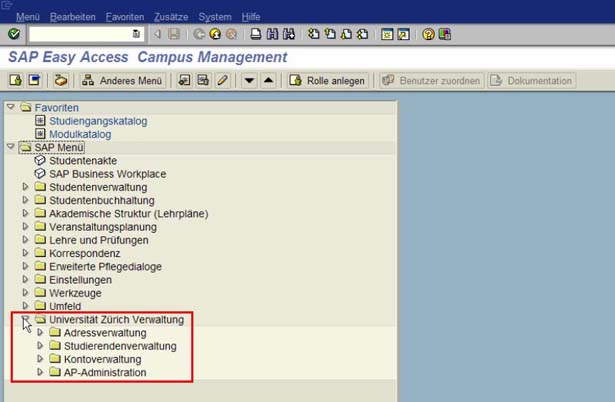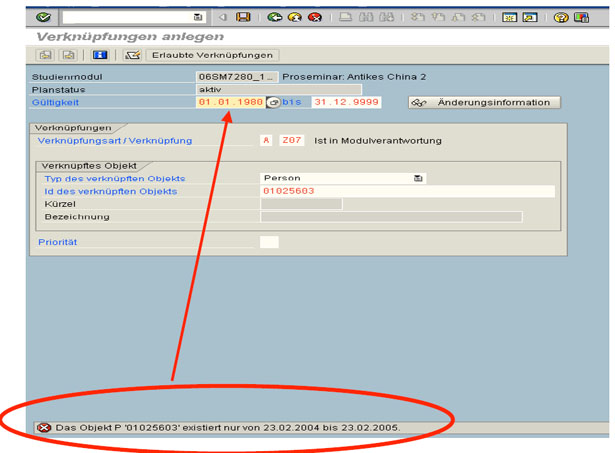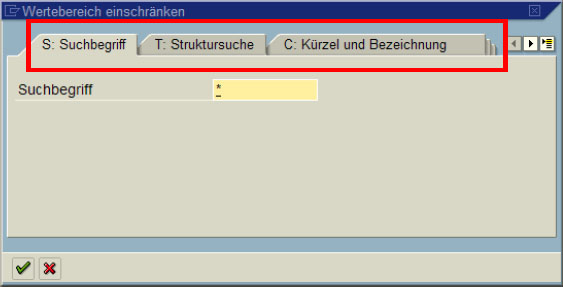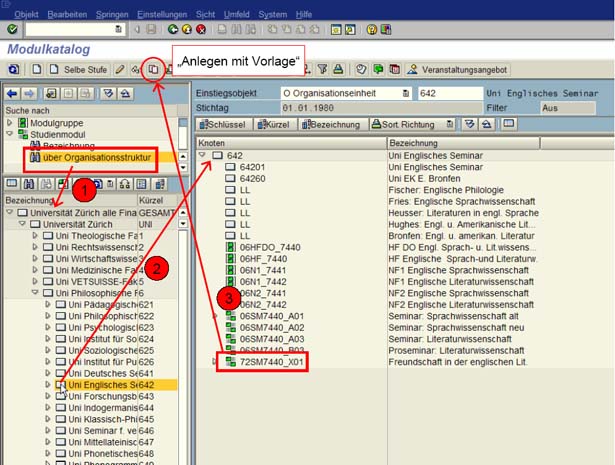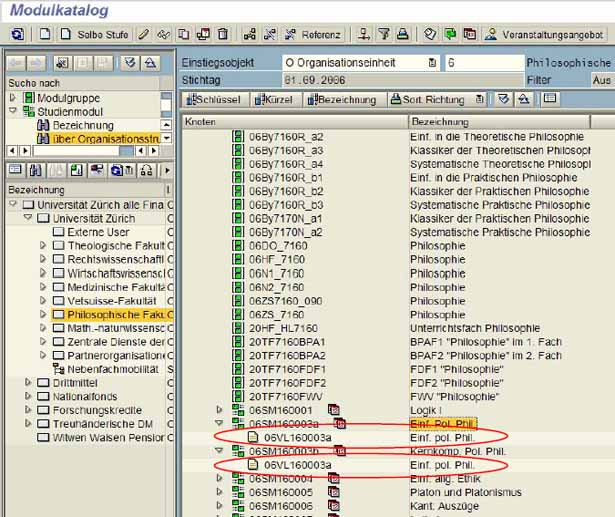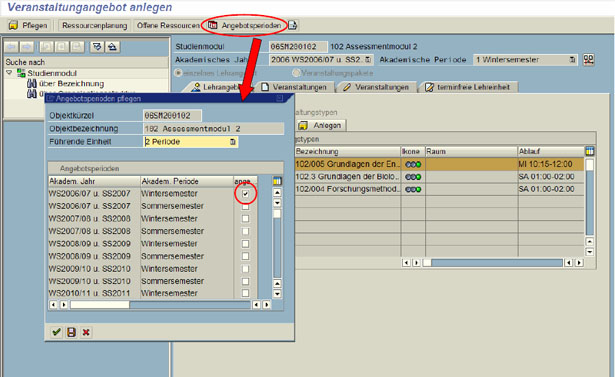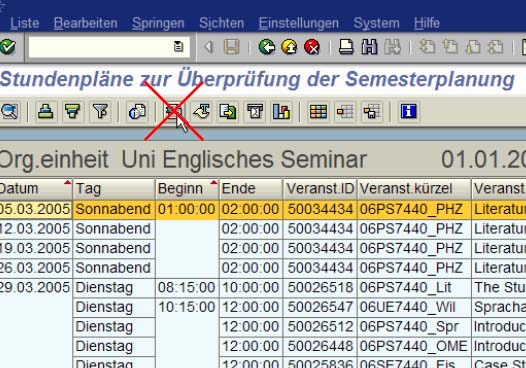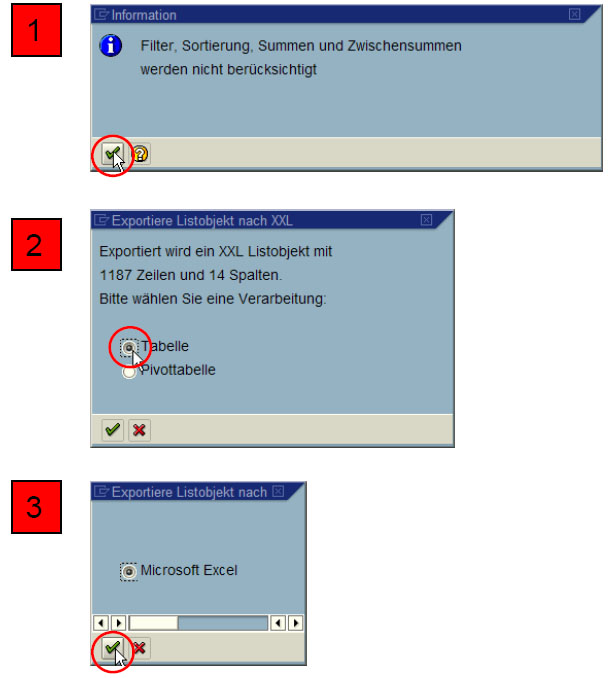SAP Student Lifecycle Management Teaching
Table of contents
- Former SAP applications in the SAP system
- I can't fill in the displayed data fields
- Correct abbreviation
- Modules do not appear in the module catalogue
- Questions about SAP SLCM
- Error message when subsequently creating a connection
- Saving not possible
- Copying a study module
- Text in the "Erweiterung Veranst.text" field
- Scrolling in the module catalog
- Options "in Katalog (in catalogue)" and "buchbar (bookable)"
- Append multiple business events to a business event type in parallel
- SM copy: What happens to linked D?
- No symbol with the calender visible in the module catalogue
- Scheduling Resources in SAP SLCM
- Resource types
- Create Excel file from the timetable list
Former SAP applications in the SAP system
How do I find the former SAP applications such as ADR, APIS, STU etc. in the SAP system (P22)?
Enter the transaction code ZPIQMN in the Start menu field of the user defaults on the tab Fixed values and save the changes.
When you access SAP System P22, you will now find the previous applications such as address or student administration, etc. in the lowest folder (Universität Zürich Verwaltung).
I can't fill in the displayed data fields
Why can't I fill in the displayed data fields when creating a program, module group, module or business event type?
If you pressed the Enter key when creating an SLCM object, the SAP system checks whether all required entry fields have been maintained. If you are on a tab page where the data fields are not ready for input, this means that there are required entry fields on other tabs which have not yet been filled in.
If you press the Enter key again, the SAP system jumps to the first tab page in which a required entry field does not yet have an entry. This must first be filled in and confirmed with the Enter key. Then the SAP system jumps to the next tab page in which a required entry field has not yet received an entry until all required entry fields have been filled and confirmed with the Enter key. Only then are the remaining data fields ready for input in the remaining tabs.
Do not forget to save the data before exiting the transaction for creating an SLCM object by pressing the disk symbol in the system toolbar.
Correct abbreviation
What is the correct abbreviation for my modules (SM objects) and event types (D objects)?
You can enter an alphanumeric abbreviation of up to twelve characters in the abbreviation field. There is a university-wide rule that the first four digits of this abbreviation are formed according to a uniform principle for the entire university, that is, for all faculties, as follows:
The following applies to modules (SM objects):
xxSMyyyyyyyy
The following applies to business event types (D objects) and business events (E objects)
xxaayyyyyyyy
xx stands for the faculty number in case of SM, D and E objects:
- TRF = 01
- RWF = 02
- WWF = 03
- MeF = 04
- VSF = 05
- PhF = 06
- HLM = 20
- HLBS = 21
- Language Center = 30
- PHZH = 80
The two signs marked aa indicate the form of the event in the case of D and E:
- Lecture = VL
- Exercise = UE
- Lecture with integrated exercise = VU
- Proseminar = PS
- Seminar = SE
- Colloquium = KO
- Practical course = PR
- Self study = SS
- Examination = PF
- Language course = SK
- Language laboratory = SL
- Other = SO
The purpose of the positions 5 to 8 marked with yyyyyyyyyy is determined for each faculty by the respective SLCM supervisor, who you can also contact if you have any questions regarding the positions 5 to 8 in the abbreviation.
Example:
03SM_3000_01
02VL_Einf_RG
Modules do not appear in the module catalogue
Why can't I find the study modules that have been entered in the module catalogue?
Depending on the period for which the corresponding SLCM objects are valid, they are either displayed in the catalogue or not. Check the set key date and set it accordingly. The entries displayed always refer to the set key date. If you want to see the modules offered in a specific semester, set the key date to the corresponding academic year and academic semester.
Questions about SAP SLCM
Who can I contact if I have questions about SAP SLCM?
According to the SAP support concept of the University of Zurich, the SLCM advisors in the faculties are the first point of contact.
Error message when subsequently creating a connection
Why does an error message appear when creating a connection afterwards?
If you have created and saved an object once and then want to create another connection afterwards, you must manually adjust the validity period of the new connection you want to create, if the object B, for which you want to create the connection, has a later validity start date than the object A, from which you want to create the connection. The error message mentioned in the question draws your attention to the later start of validity of object B compared to object A.
So that you can still create the connection, you must adjust the validity start date of the connection to the validity start date of object B mentioned in the error message. After you have adjusted the validity start date, you can successfully save the new connection.
Saving not possible
Why can't I save the selected organizational unit when linking an SC object (program) with an O object (organizational unit), even though I have set the validity period to 01.01.1980 to 31.12.9999?
Programs (SC) and modules (SM) must be linked to an organizational unit (O) at the University of Zurich. Most O objects are created with the start date 01.01.1980. However, there are institutes/seminars that were added later and therefore have a more recent start date.
To find out from when the respective O-object is valid, you can search for the O-objects as usual using one of the three tabs of the search help.
If an O-object was not created with a start date of 01.01.1980, the following error message appears when trying to save the link to the SLCM object: "Das Objekt xy existiert nur von ... bis ...".
Replace the start date in "Validity" with the date displayed in the error message and press the "Save" button (floppy disk symbol) again.
Copying a study module
How can I copy a study module?
To copy a module (SM object), you must not search for the template using the search help "Name", since the "Create with template" (=copy) function does not work in this case.
The best way to find the template is explained on the print screen and in the text below:
- To select a template, the SM object must be searched for using the "Organizational Unit" search option.
- When you do this, the entire organizational unit under which the template SM object is located must be moved to the right side (double-click on the organizational unit).
- Finally, the template SM object can be clicked on on the right-hand side and copied using the "Create with template" button.
Text in the "Erweiterung Veranst.text" field
Can I write only the remaining part of the description in the field "Erweiterung Veranst.text", which had no more space in the field "Bezeichnung", or do I have to write the whole module description again?
Only 40 characters can be entered in the "Name" field. If these 40 characters are not sufficient for the description text, the description can be entered in the field "Erweiterung Veranst.text". In these cases the complete description must be entered in this field. The content of this field will be published - if it is filled in. If there is nothing in it, the content of the "Bezeichnung" field will be published. If only a part of the module description is in the field "Erweiterung Veranst.text", only this part will be published.
If there is not enough space in the 40-character field "Bezeichnung" for the entire description, enter an abbreviated version there. It makes sense to enter a name in the "Name" field since only this line is visible when working in SAP and not the extended business event text. If there is no name for several business events, it is difficult to find the correct data record.
Scrolling in the module catalog
I cannot scroll down the list of study modules (SM) on my screen. How can I change this?
It is possible that the SAP window setting is not configured for your screen, which means that the window is too large for your screen and you have to reduce it. In this case, the full width of the window is no longer visible.
You can solve this problem either by working with the Page up/Page down keys or by using the scroll wheel on the mouse after you have clicked somewhere in the list.
Options "in Katalog (in catalogue)" and "buchbar (bookable)"
What do the options "in Katalog" and "buchbar" in the study module (SM) mean and do I have to mark these options?
The option "in Katalog" controls the publication on the course catalogue. It means that the relevant study module (SM) is published and can therefore be viewed on the internet. The option must be marked.
The option "buchbar" is used to book the SM. For ECTS or Bologna-compliant courses, students must register for the modules and courses via the online self-service at the beginning of the semester. This option must be checked, otherwise the module will not appear in the online self-service.
Append multiple business events to a business event type in parallel
Can several events (E) be attached to an event type (D) at the same time or must a D be entered for each E?
Several business events can be attached to a D as long as they are identical to each other, i.e. if they are parallel business events, e.g. an exercise in which participants are divided into different groups, or a lecture with associated exercise.
If the business events are identical, it is important to flag the different groups in the business event title (for example, lab group I, lab group II, and so on) so that the groups can be distinguished and booked.
If the business events (E) are not identical, you must create different D.
SM copy: What happens to linked D?
What happens to the D associated with an SM when I copy the SM in question (create with template)?
If you copy an SM with the function "create with template", all relationships are copied as well, including those to business event types (D).
Please note that in the module catalogue, these related D appear below each SM with which they are linked. Physically speaking, however, they are always one and the same object. Therefore, do not delete the D below the SM under which these D appear incorrectly, but only the relationship between the SM and the D.
On the print screen, you see two different SMs, under each of which the same D appears. You can clearly recognize that these are the same D by the object ID of the D.
No symbol with the calender visible in the module catalogue
Why do I not see the symbol with the calendar "Modul wird angeboten (module is offered)" in the module catalogue, although the module was entered for the semester in question?
The calendar symbol "Modul wird angeboten" is only displayed for a module (SM) if the following conditions are met:
- Concrete business events (objects of object type E) must be created for the module in question, or at least one offering period must be maintained for the module. To check the valid periods, click on the "Angebotsperioden" button and check the selection.
- The cut-off date in the module catalogue must be dated at the beginning of the respective semester.
Scheduling Resources in SAP SLCM
Which resources (personnel, rooms, beamers, etc.) can or must I schedule directly via SAP SLCM?
The following resources can be planned directly using SAP SLCM:
- Lecturer
- Institute's own rooms
All other resources, i.e. rooms from the general teaching area, beamers and other technical equipment cannot be planned or ordered via SAP SLCM.
However, centrally managed rooms that are required for courses must be ordered via SAP SLCM.
When you link rooms in your own institute with business events, the permissions are set up in such a way that you can only link rooms in your own institute with business events. The SAP system only allows you to link rooms of other institutes or organizational units if you have been explicitly authorized to do so by your application administrator via your SLCM supervisor.
Resource types
What is a resource type? Why are there multiple personnel resource types?
A resource type is a summary of resources. For semester planning at the University of Zurich, a distinction is made between personnel resources (object type P) and room resources (object type G). In the SAP system of the University of Zurich, room resource types are used to group rooms of the same institute (or organizational unit such as seminar, clinic, or faculty).
By specifying the relevant room resource type on a business event type, you can define in the SAP system which rooms are suitable for assignment to a business event (if no resource type is specified, no room can be assigned to the business event).
You must also specify a resource type to assign persons to a business event. The person resource type includes all persons (not depending on their assignment to an organizational unit). Several personnel resource types were created per faculty because when you assign a resource type to an SLCM object of object type D (business event type), the corresponding resource type is locked for simultaneous assignment to other D objects. If a personnel resource type is locked, you simply want to assign it to another personnel resource type of the same faculty.
Create Excel file from the timetable list
How can I create an Excel file from the timetable list ZCM_STPL (list "Timetables for checking semester planning")?
The Excel file cannot be downloaded from this list as usual with the button "Ansicht Microsoft Excel".
The Excel file must be created via the menu Liste → Exportieren → Tabellenkalkulation.
Export procedure:
- Confirm information "Filter, Sortierung, Summen und Zwischensummen werden nicht berücksichtigt".
- Select table type "Tabelle".
- Confirm message that the table is an Excel table.
- Save the generated Excel file.