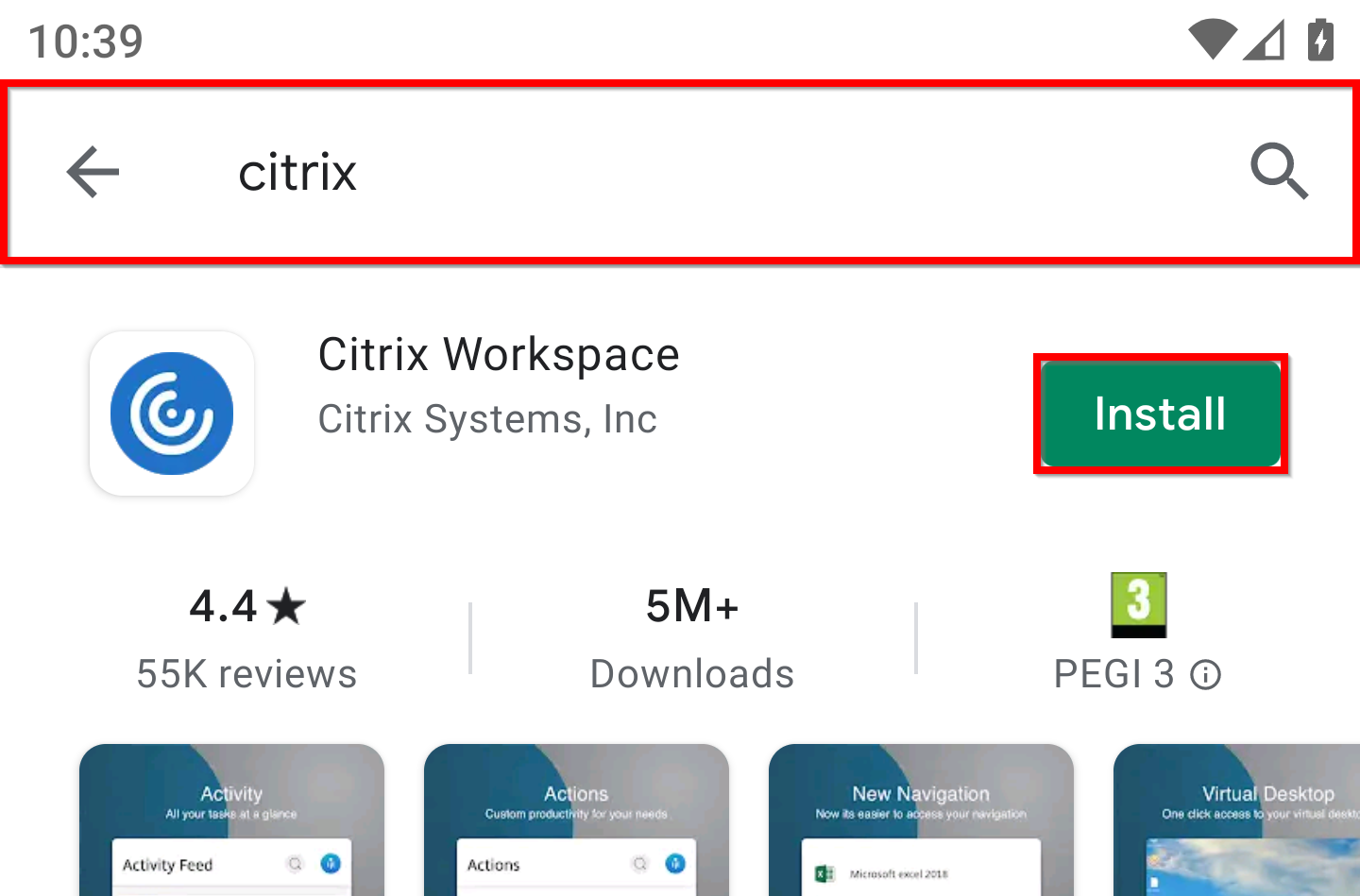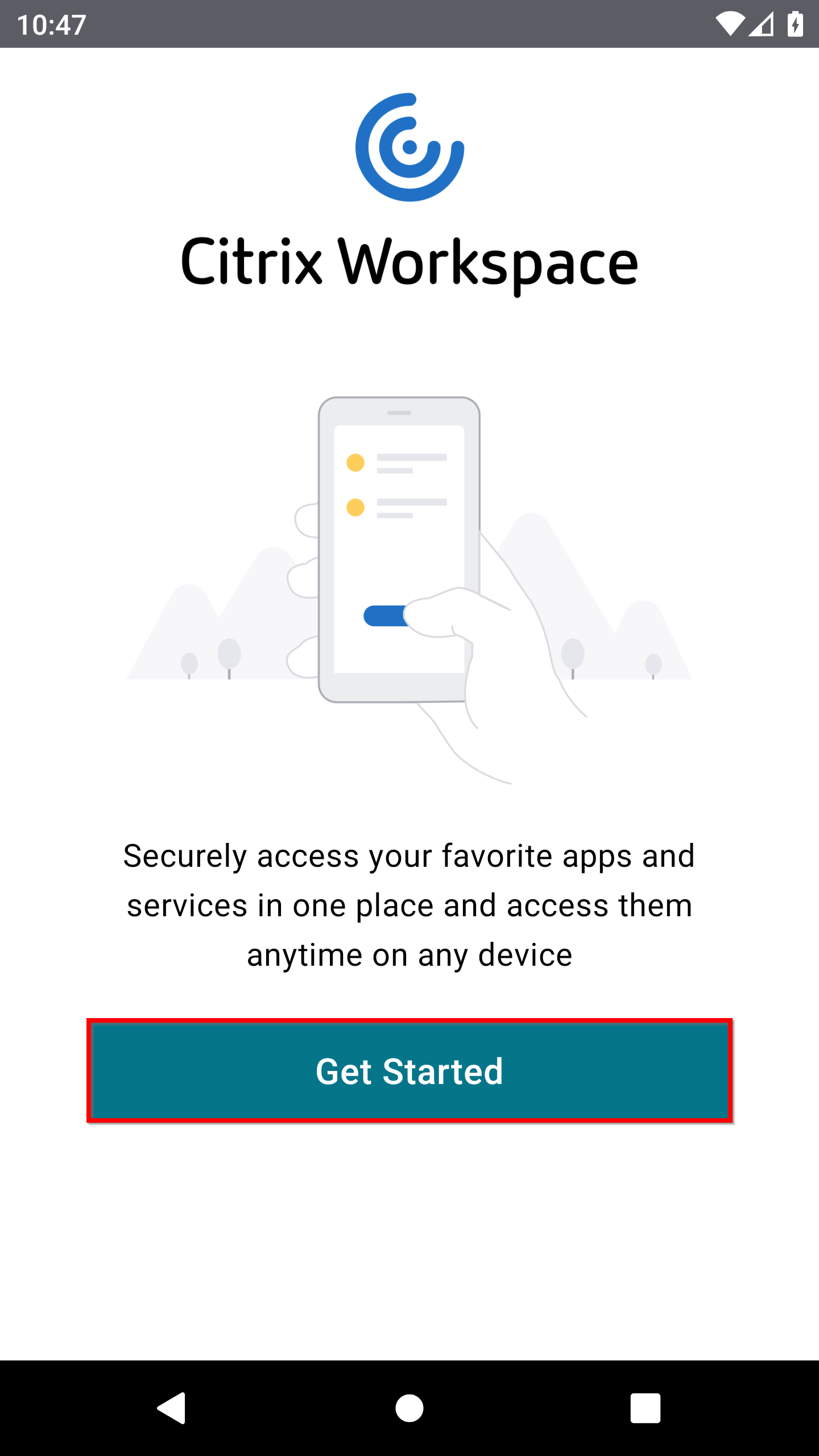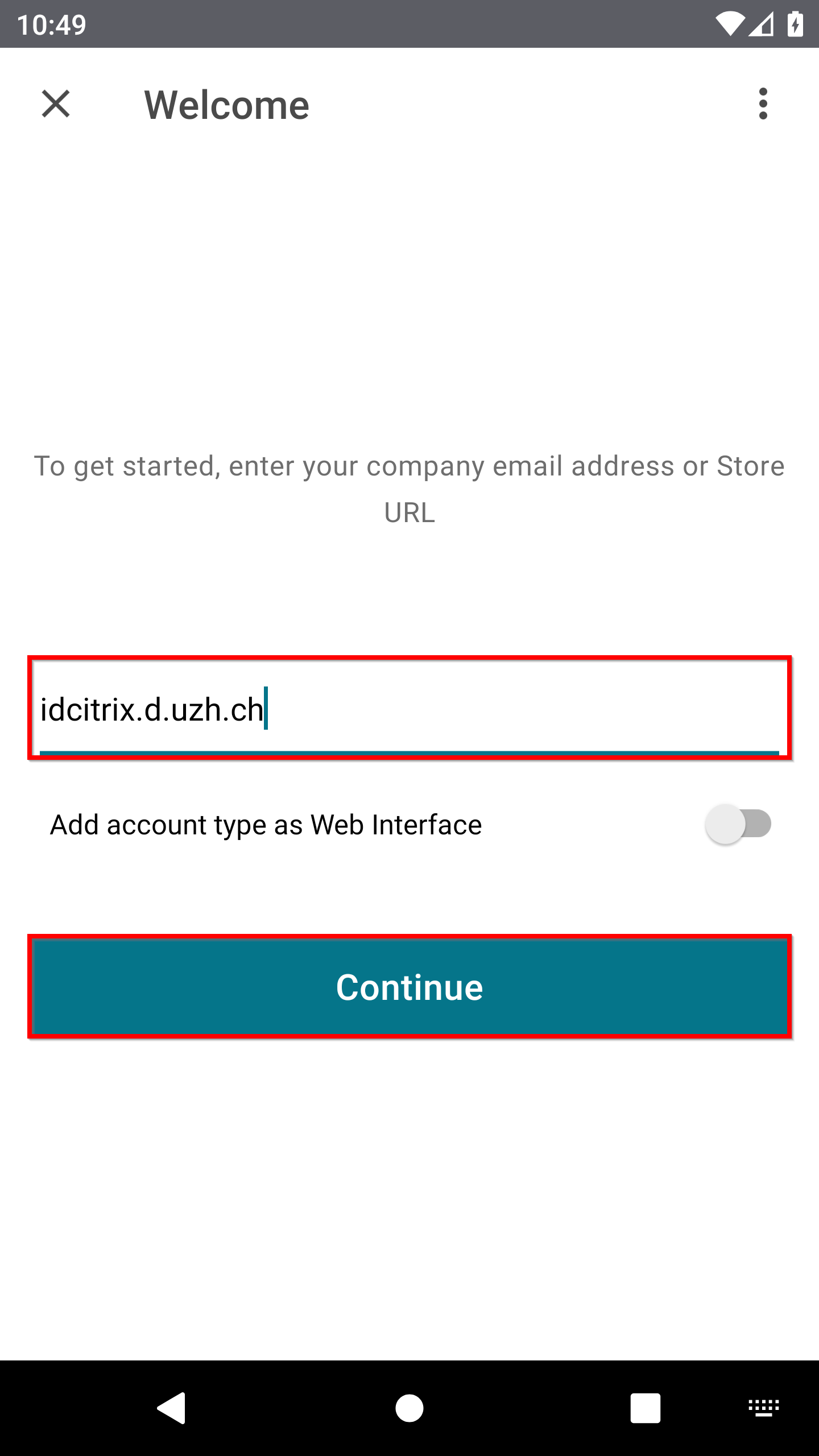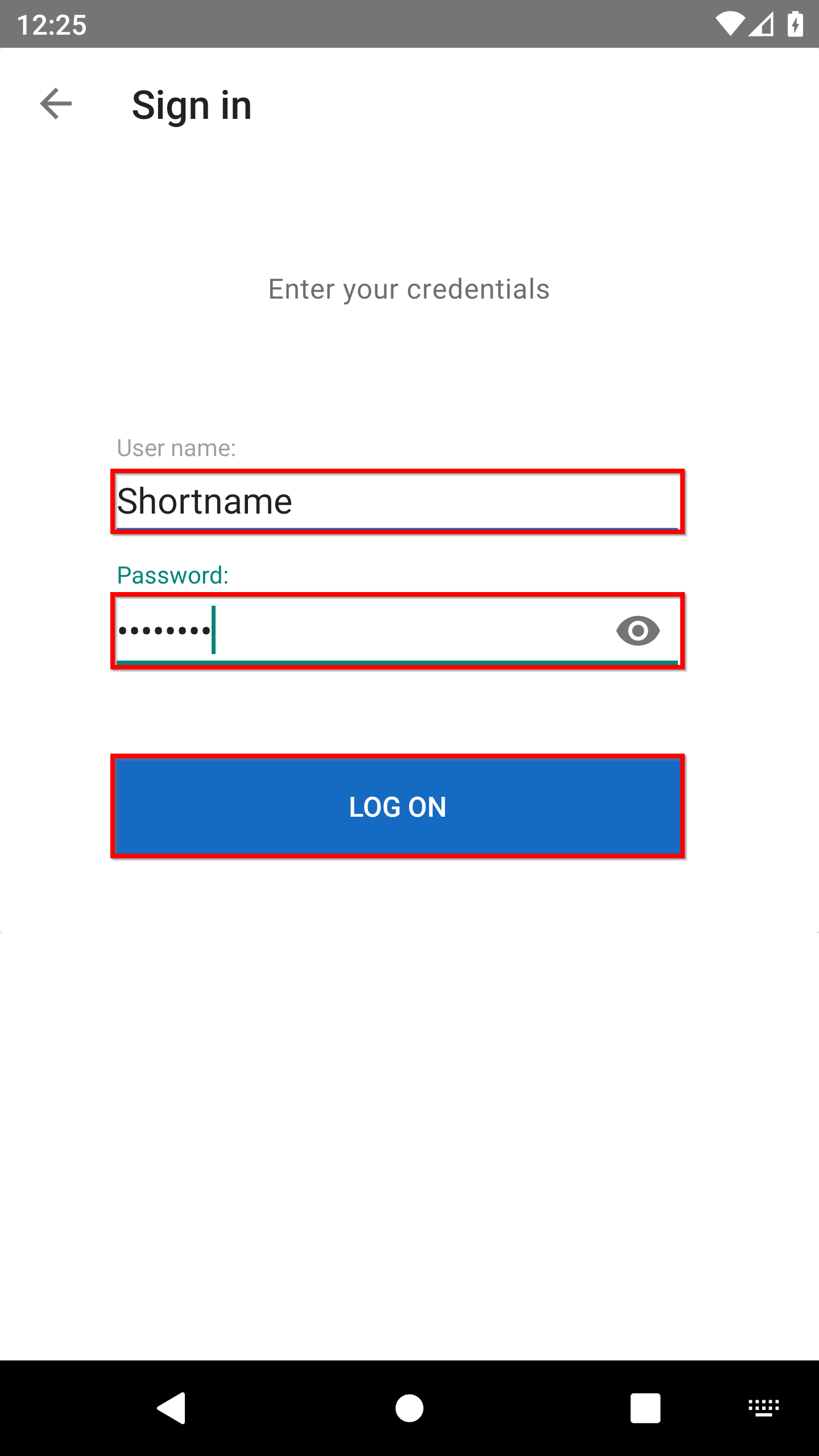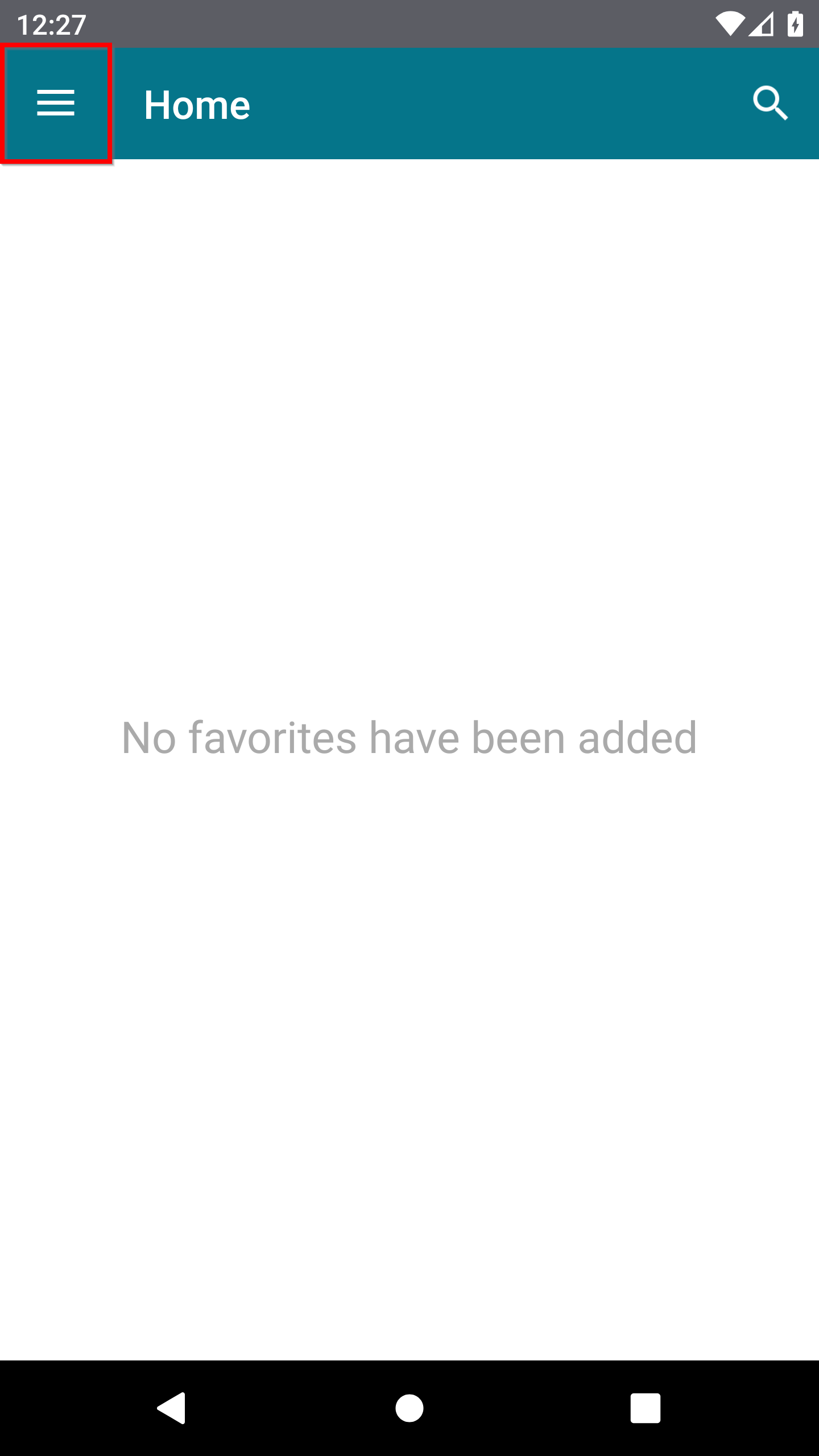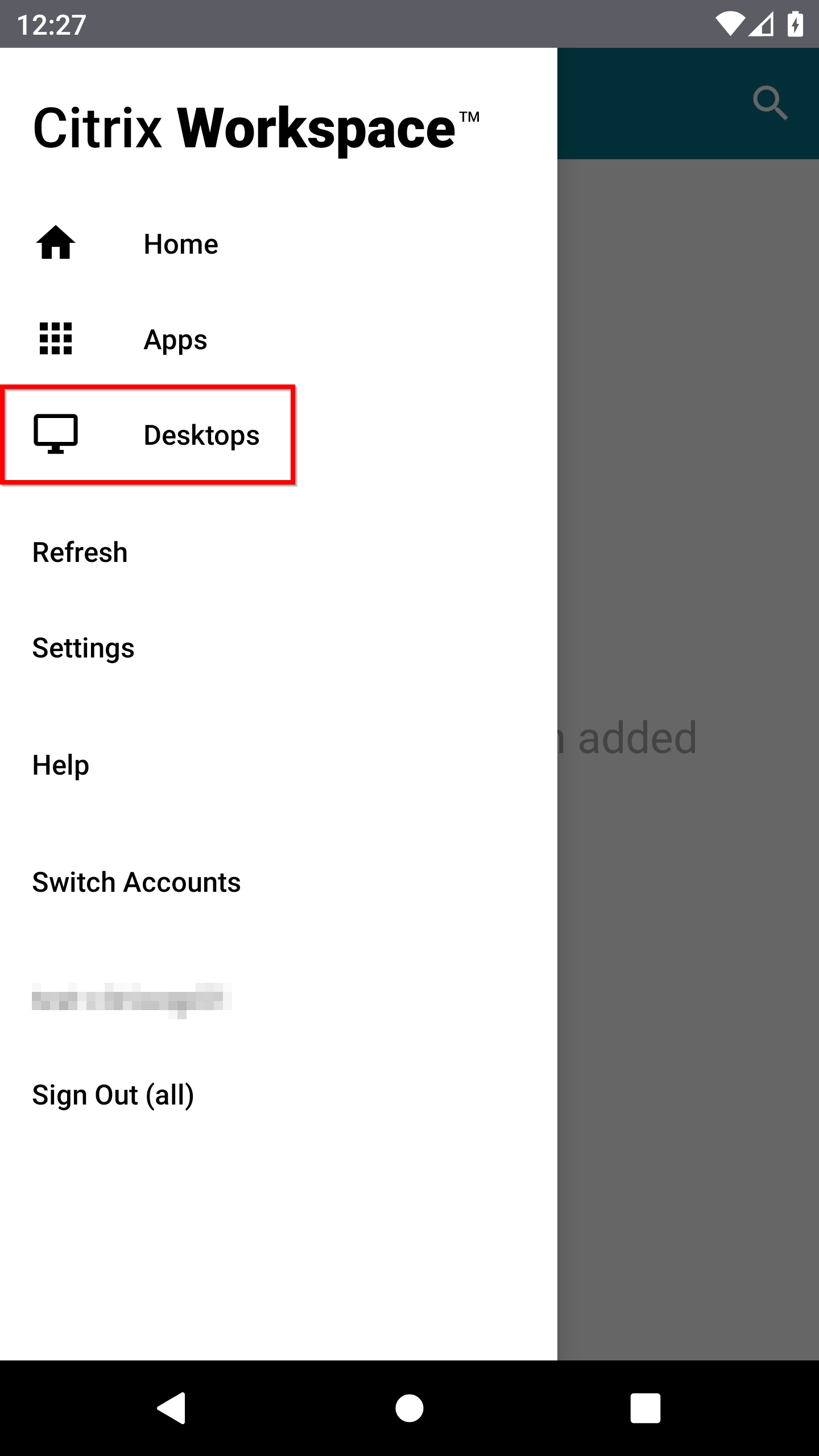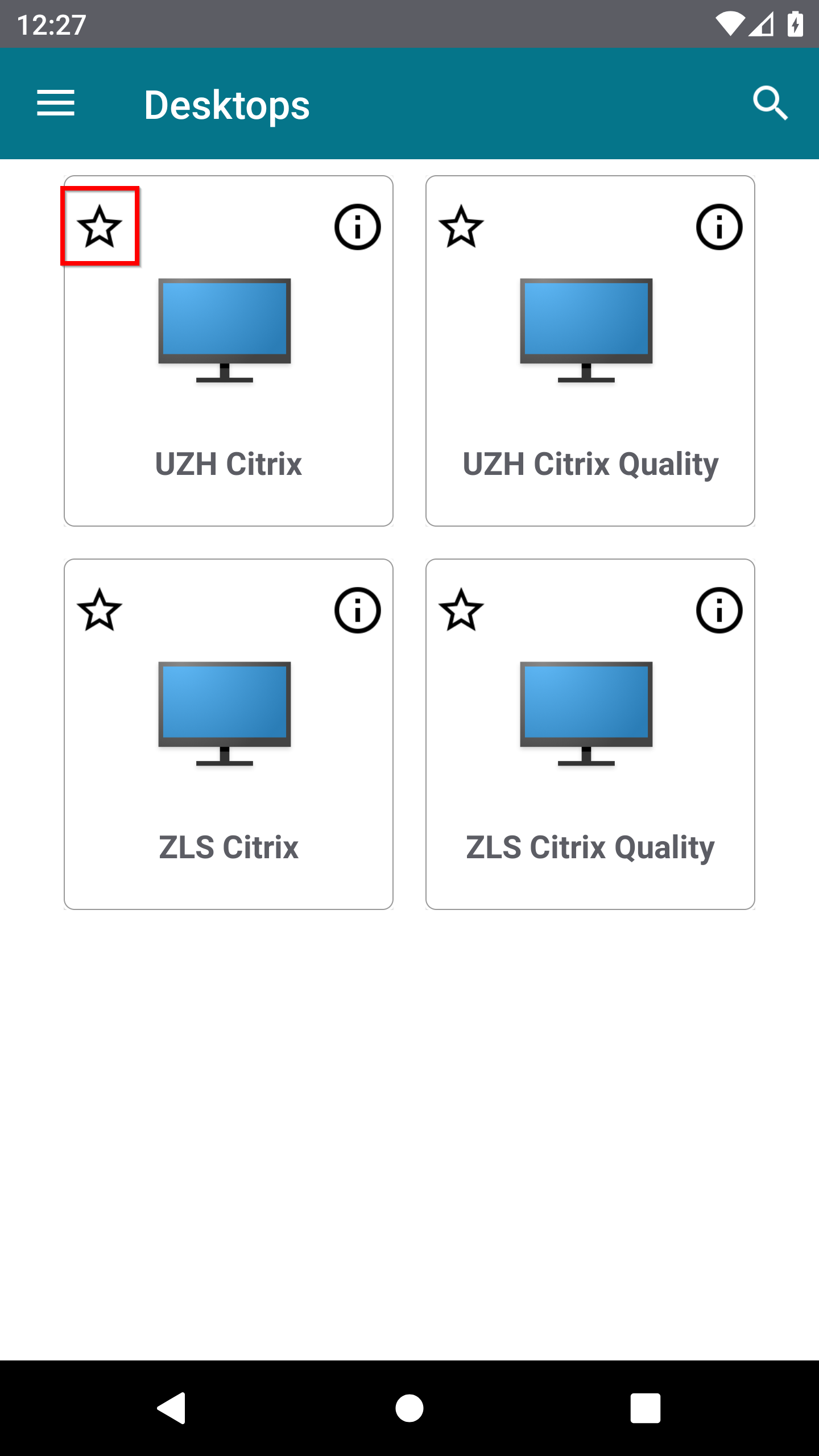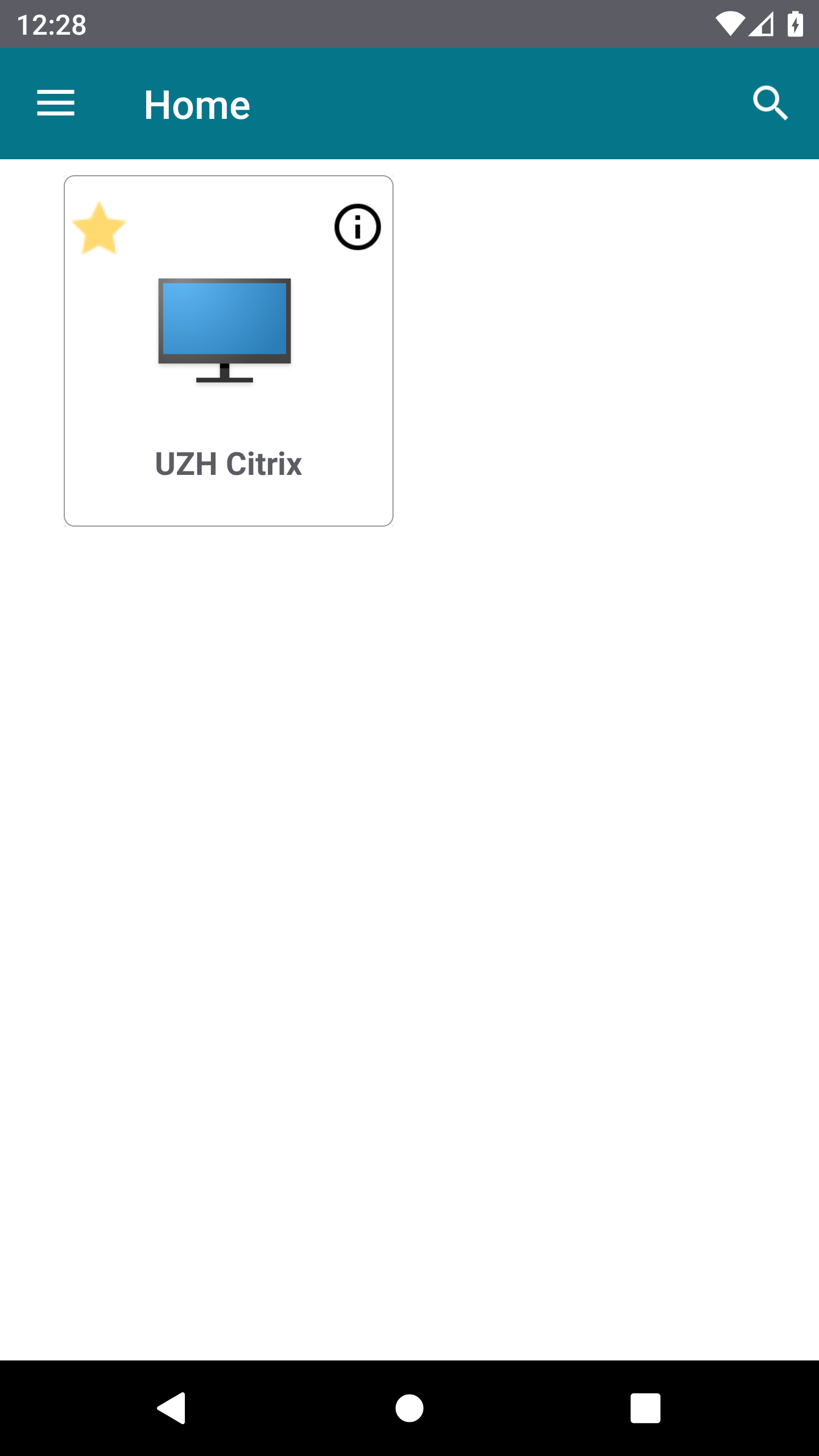Android
This guide describes the procedure for accessing the Citrix EQP environment via Citrix Workspace App from mobile devices running the Android operating system.
The access is set up in two steps:
1. Download and install the Citrix Workspace App
Description
The app needed to access the Citrix EQP environment is called Citrix Workspace App. It can be installed for free via the App Store.
Instructions for downloading and installing the Citrix Workspace App
Search for citrix on the Google Play Store and tap INSTALL on the Citrix Workspace app.
2. Configuration of the access
Description
When using the Citrix Workspace app for the first time, it must be configured to access the Citrix EQP environment. The settings will be saved and are then valid for all further uses. Of course the saved settings can be adjusted at a later time.
Note: If you want to access the Citrix EQP environment from devices outside the UZH network, VPN must be used.
Instructions for configuring access
Start the Installed Workspace App and tap Get Started.
Note: When you start the Workspace app for the first time, questions appear about which resources you want to allow access to, which you can answer according to your personal preferences.
Enter the server address idcitrix.d.uzh.ch and tap Continue.
Note: Ignore the certificate warning by tapping on OK.
Use the appropriate Active Directory account (short name) to log in.
The installed and configured Citrix Workspace App will now start directly or can be started manually, whereby a new login may be necessary. Afterwards the Citrix Workspace presents itself. Tap on the Menu Symbol on the top left.
With a tap on Desktops the corresponding menu opens, which displays all Citrix desktops the logged-in user is authorized to use.
These can be selected with a hint on the asterisk, whereupon the corresponding icon appears on the Citrix Workspace..
Citrix remembers the selected applications and will present them directly there in the future, regardless of which device you are logged on to.