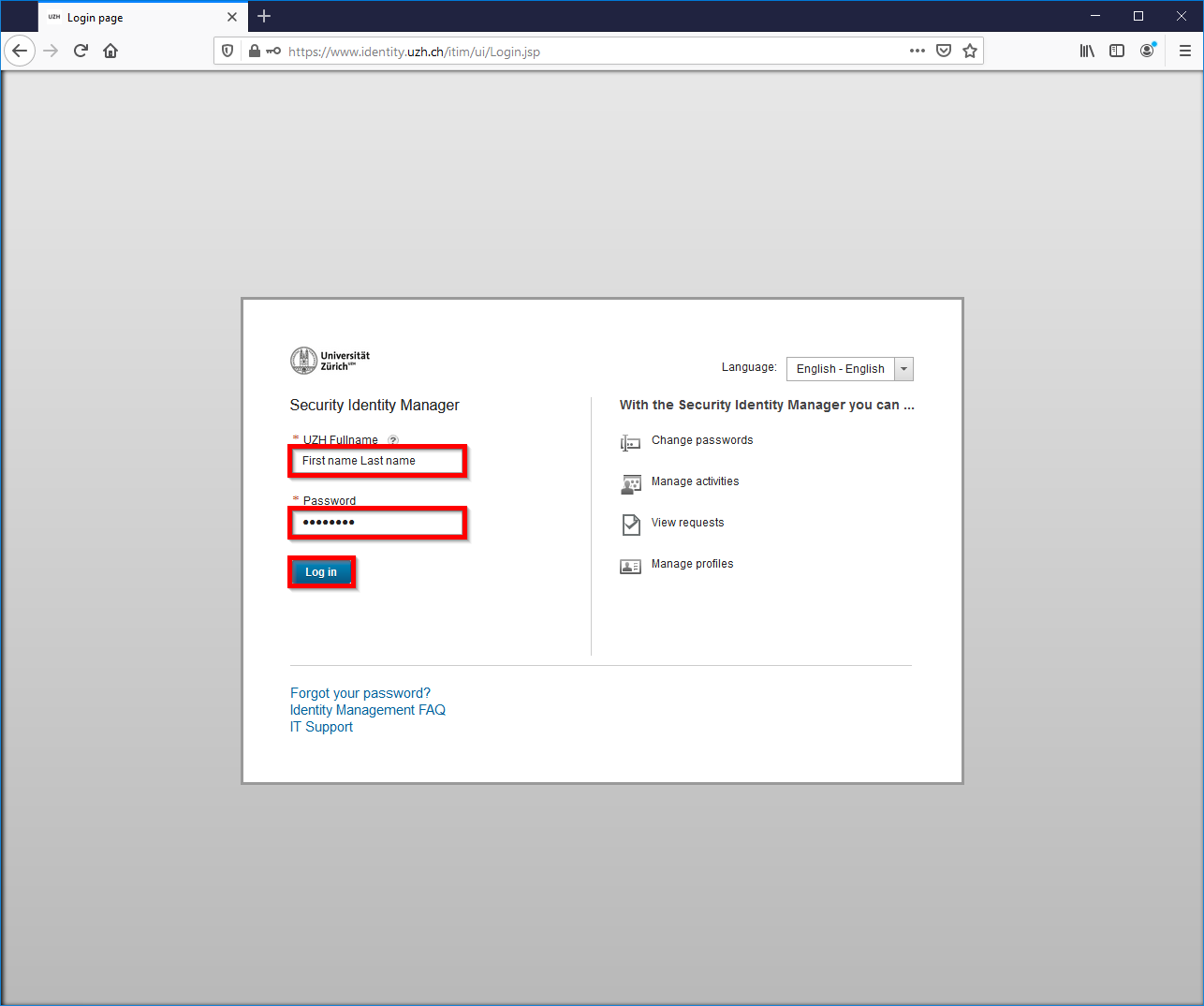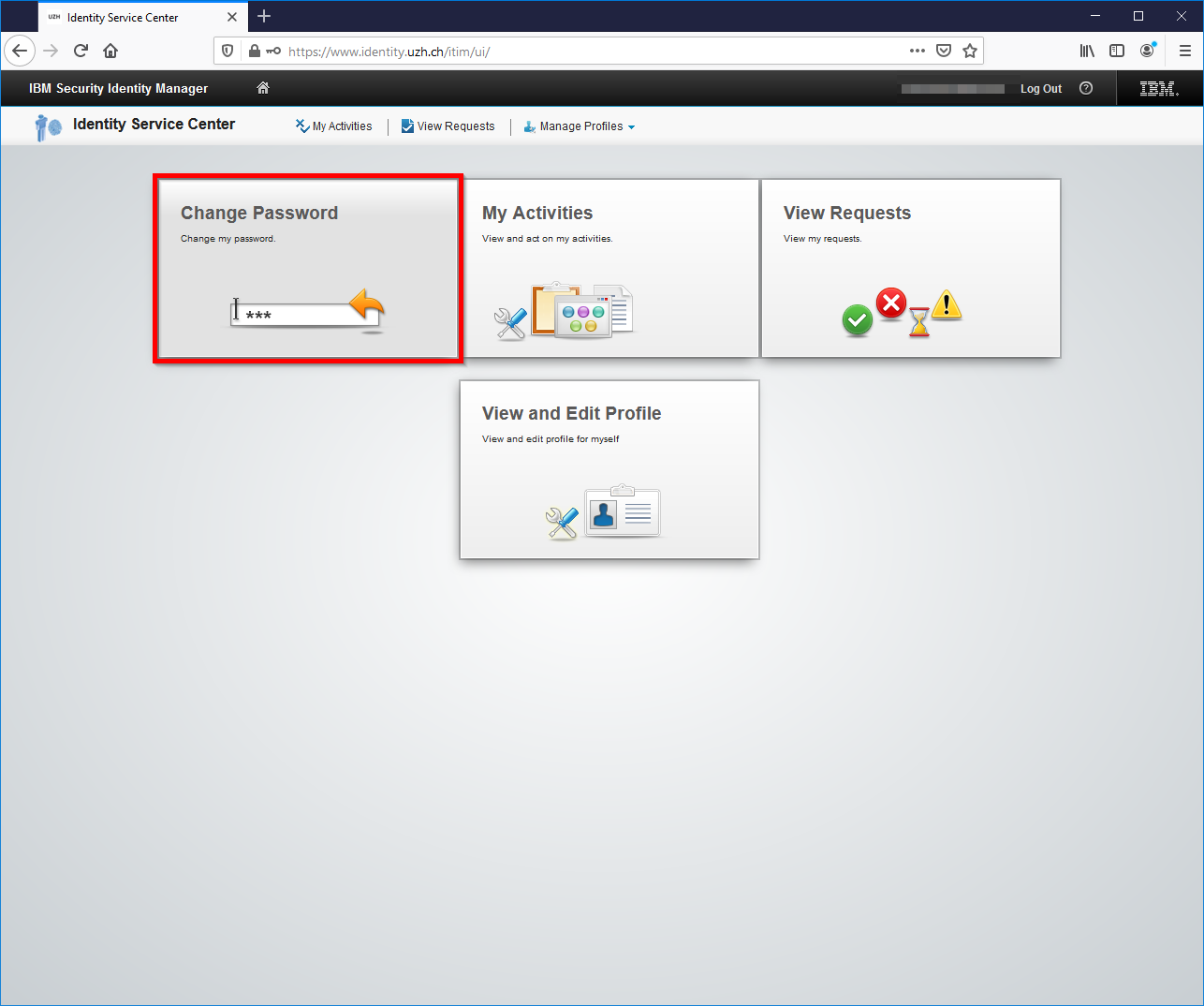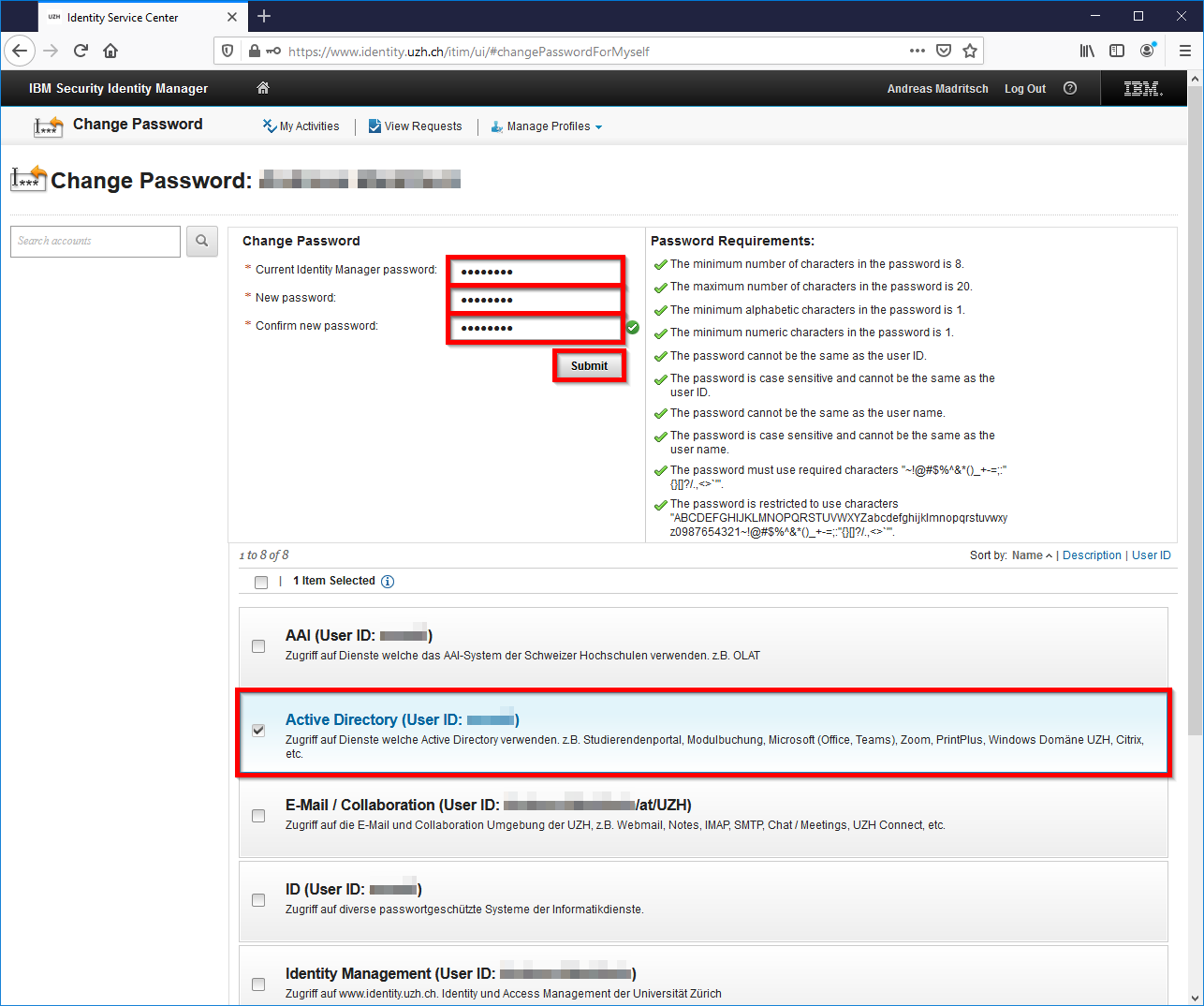Change Password
Start the Internet browser of your choice, go to https://www.identity.uzh.ch, enter your Identity Manager User ID and password, and click Log In.
Note: If you do not know your Identity Manager password, contact your IT Coordinator or visit us at one of our consulting offices.
On the page that appears, click Change Password.
On the following page, only check Active Directory, enter your Identity Manager password, enter your new password twice and click Submit.
Note: On the right side you will see the criteria that the new password must meet.
If the password was changed successfully, a page with a success message will appear.
Note: It may take a few minutes before the new password can be used.