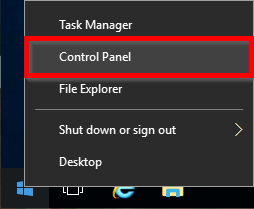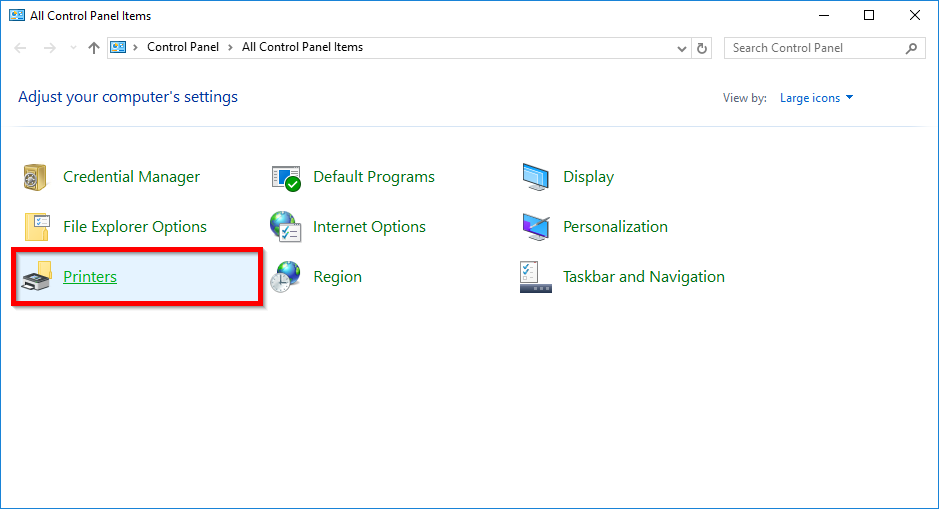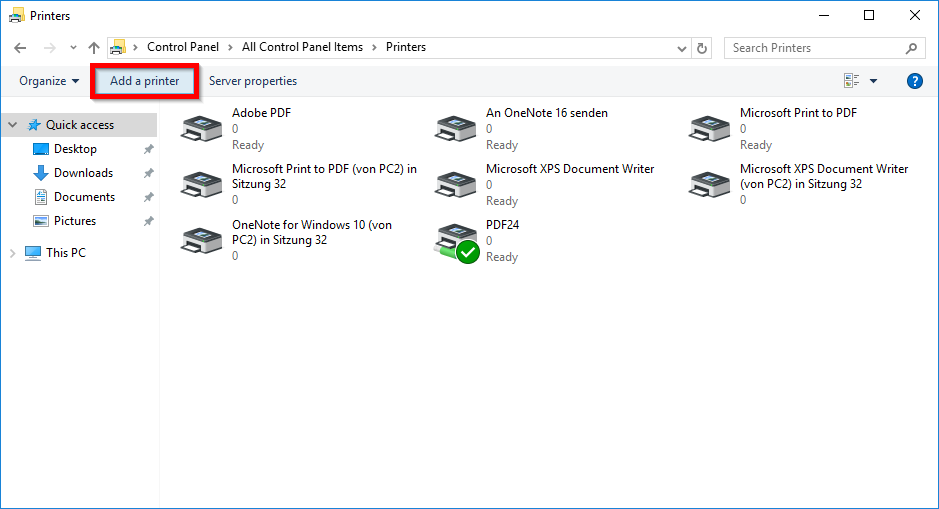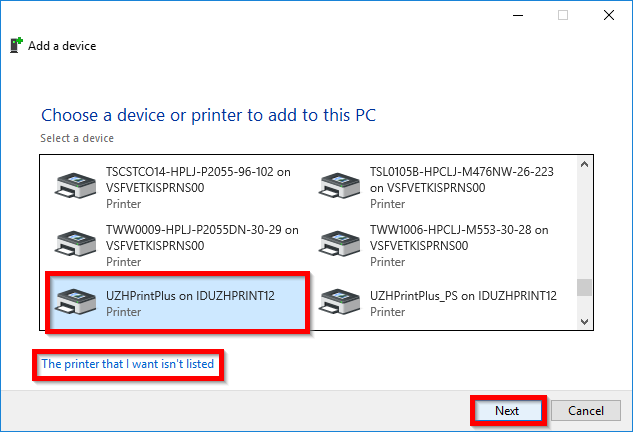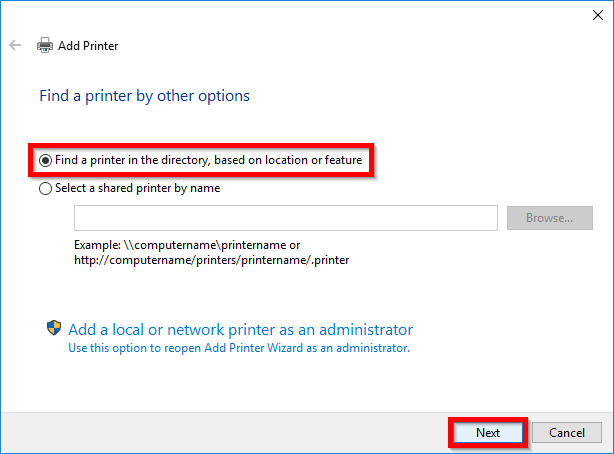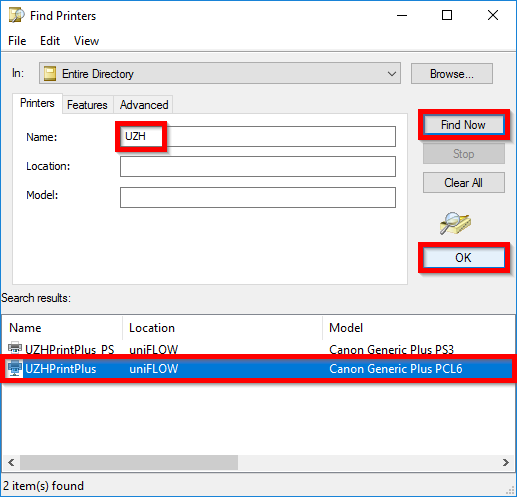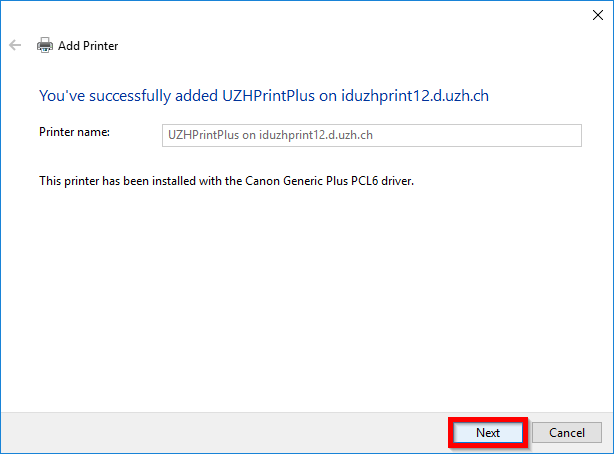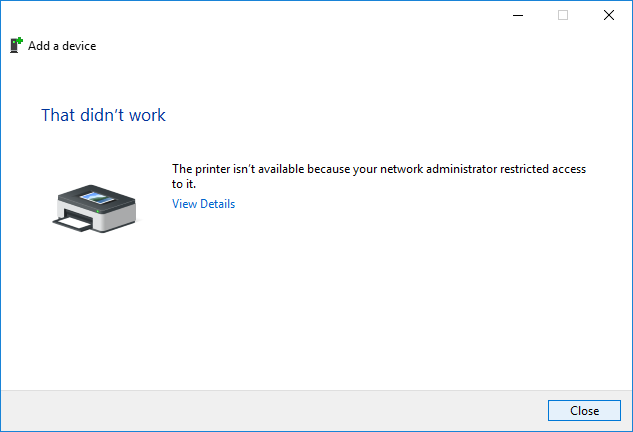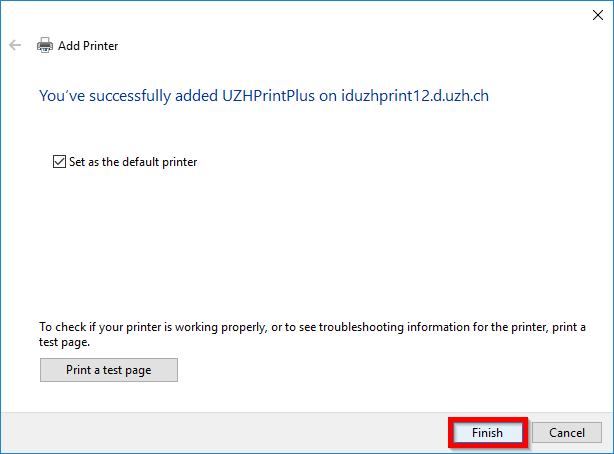Integrate Printer
Right-click on the Start button and select Control Panel from the context menu that appears.
In the window that appears, start the system control element Printers.
In the Printers control panel, click Add a printer.
In the wizard that appears, select the desired printer from the list or click The printer that I want isn't listed and click Next.
Select Find a printer in the directory, based on location or feature and click Next.
To simplify the search, enter the first few letters of the printer name and click Find Now. Select the printer you want and click OK.
Click Next.
Note: If you are not authorized to use the selected printer, please contact your IT Coordinator to submit a request for authorization.
On the last page of the wizard you have the opportunity to set the printer as default printer and to print a test page. Finally, click on Finish.