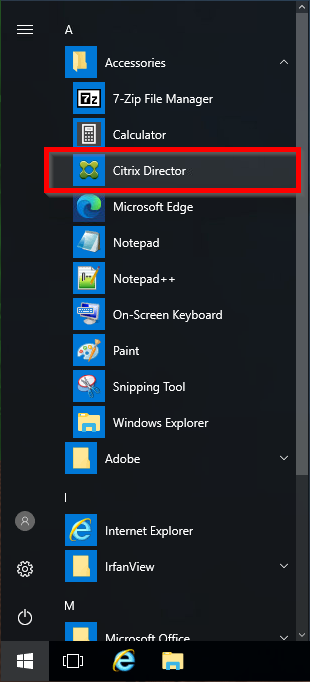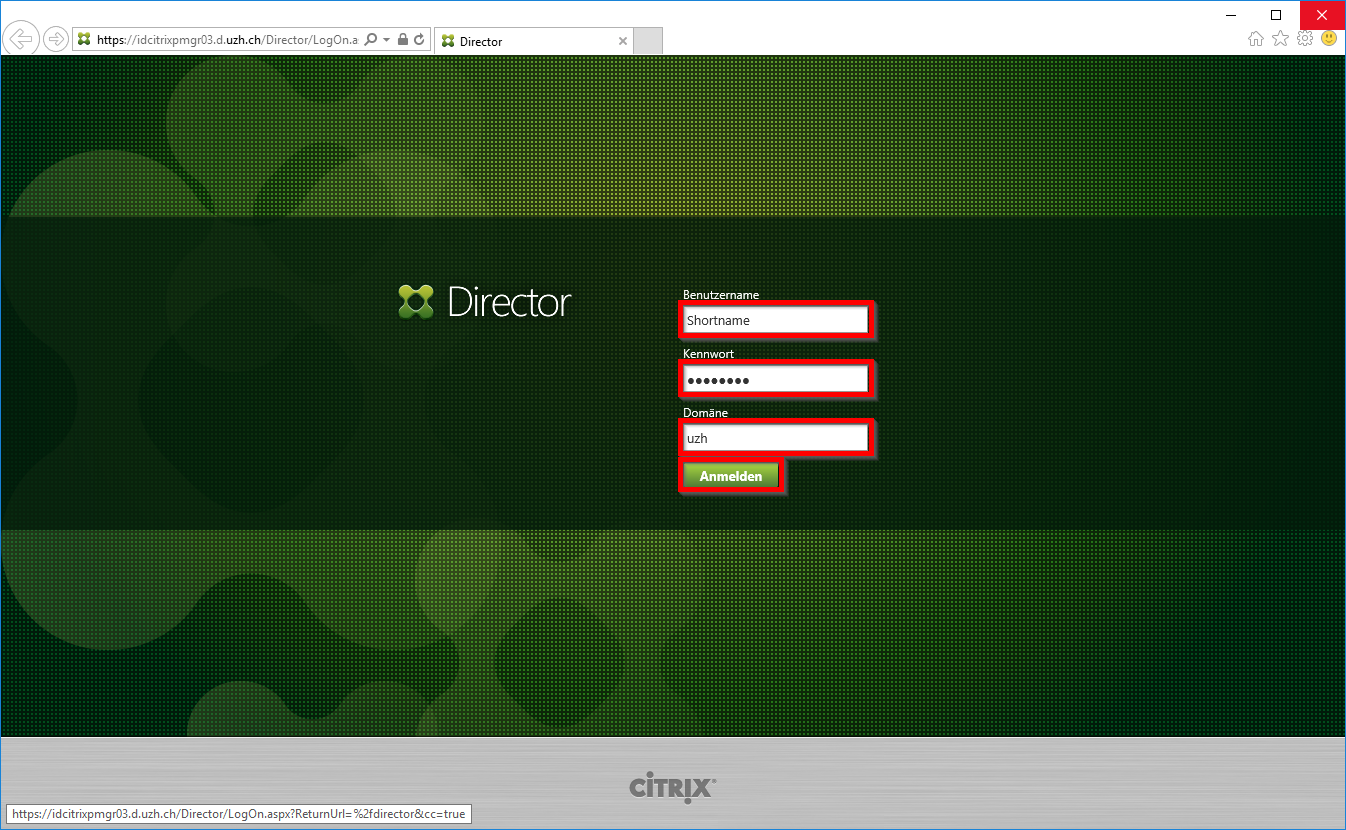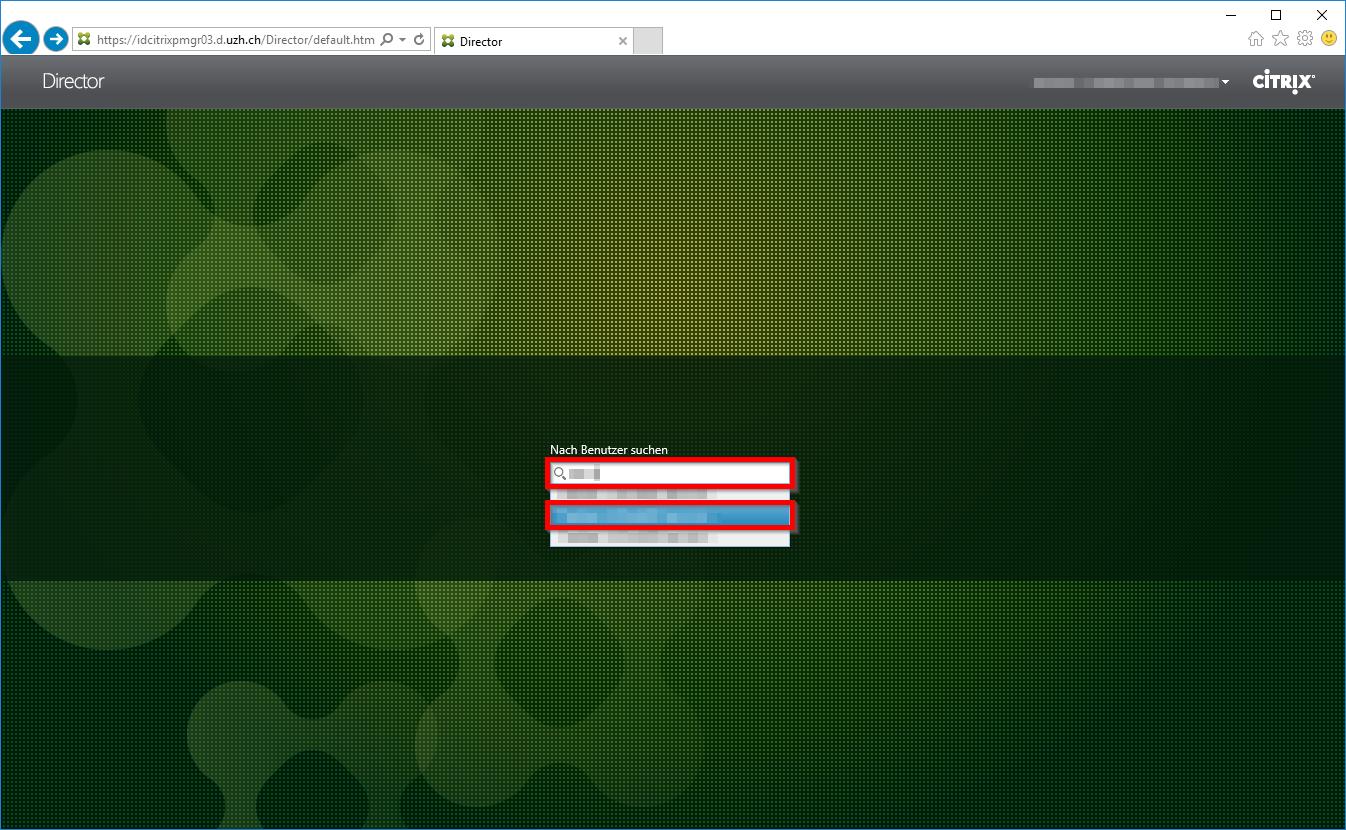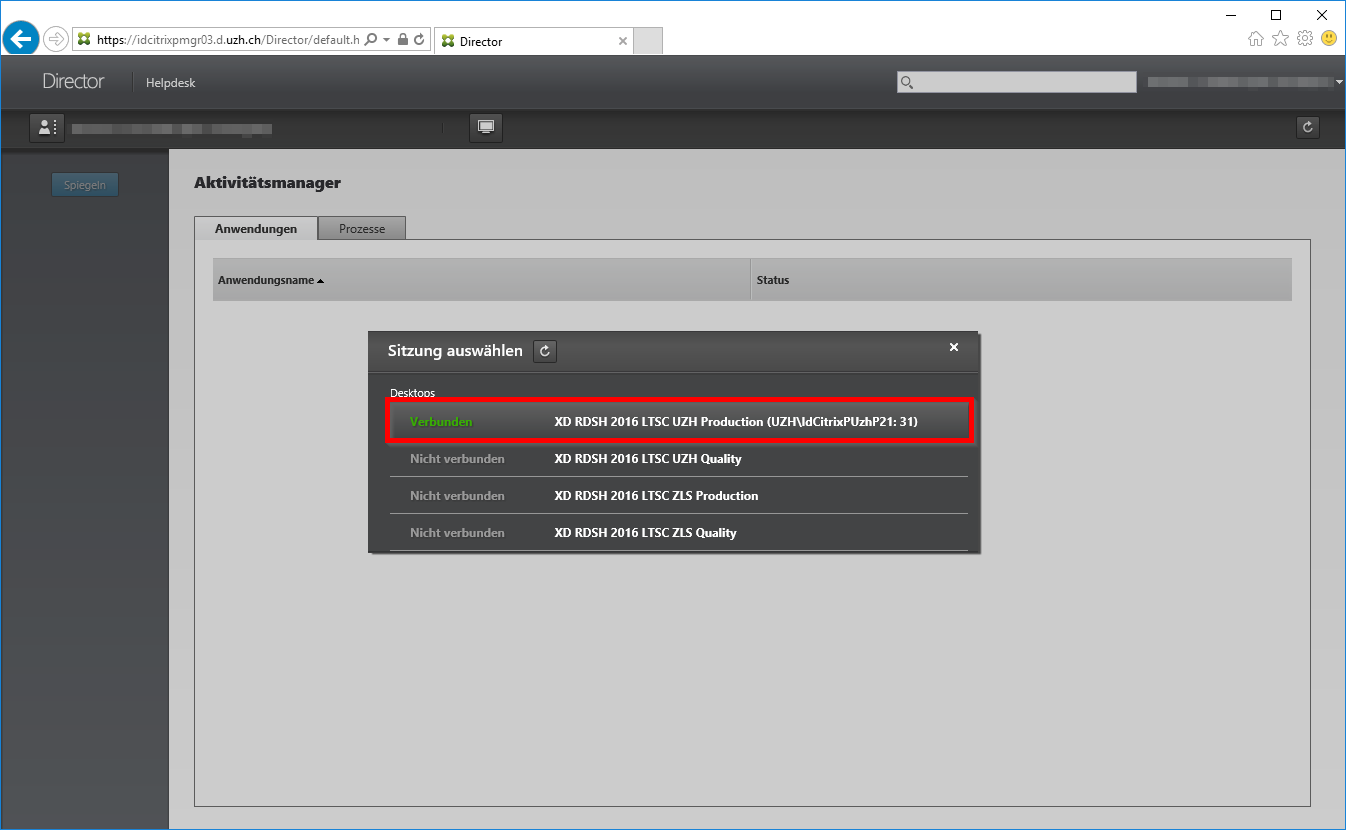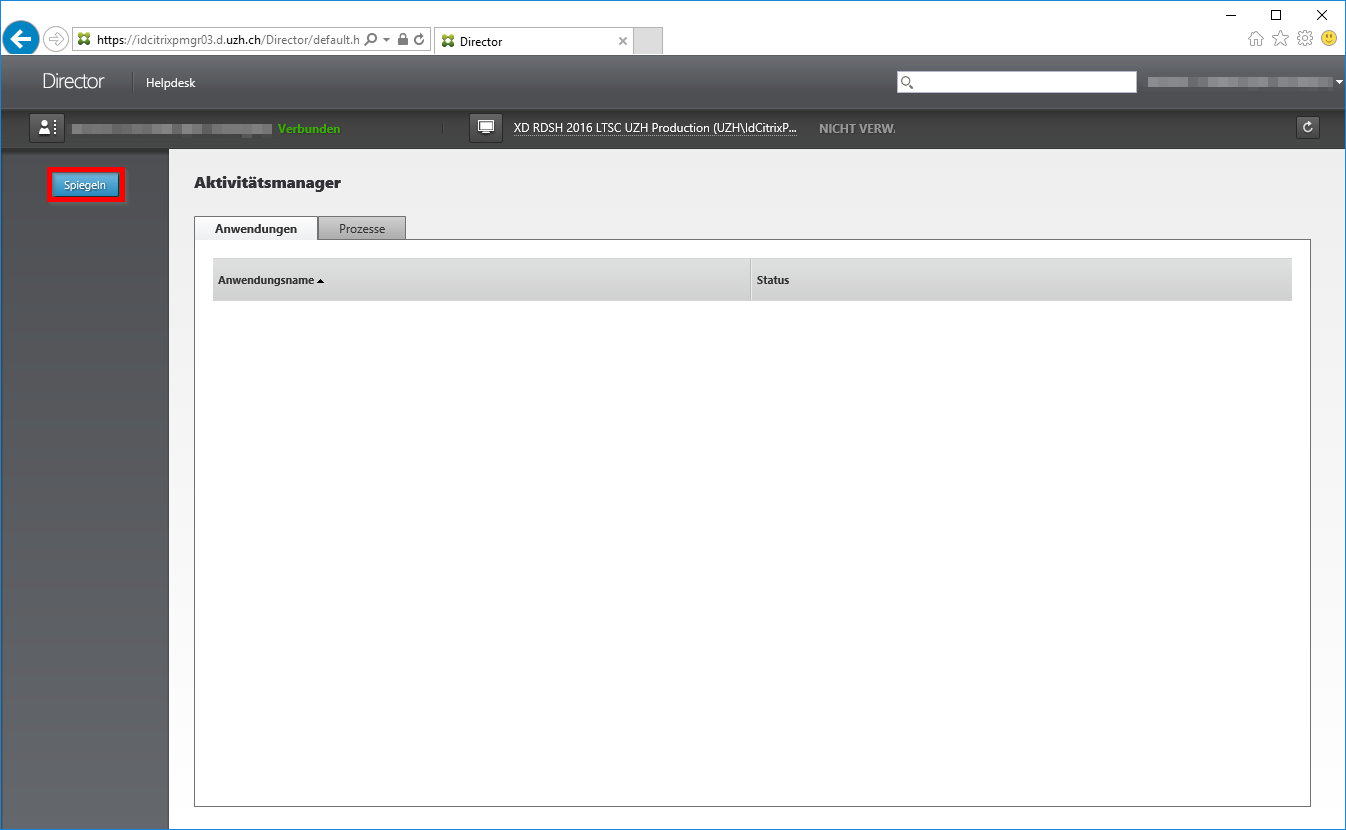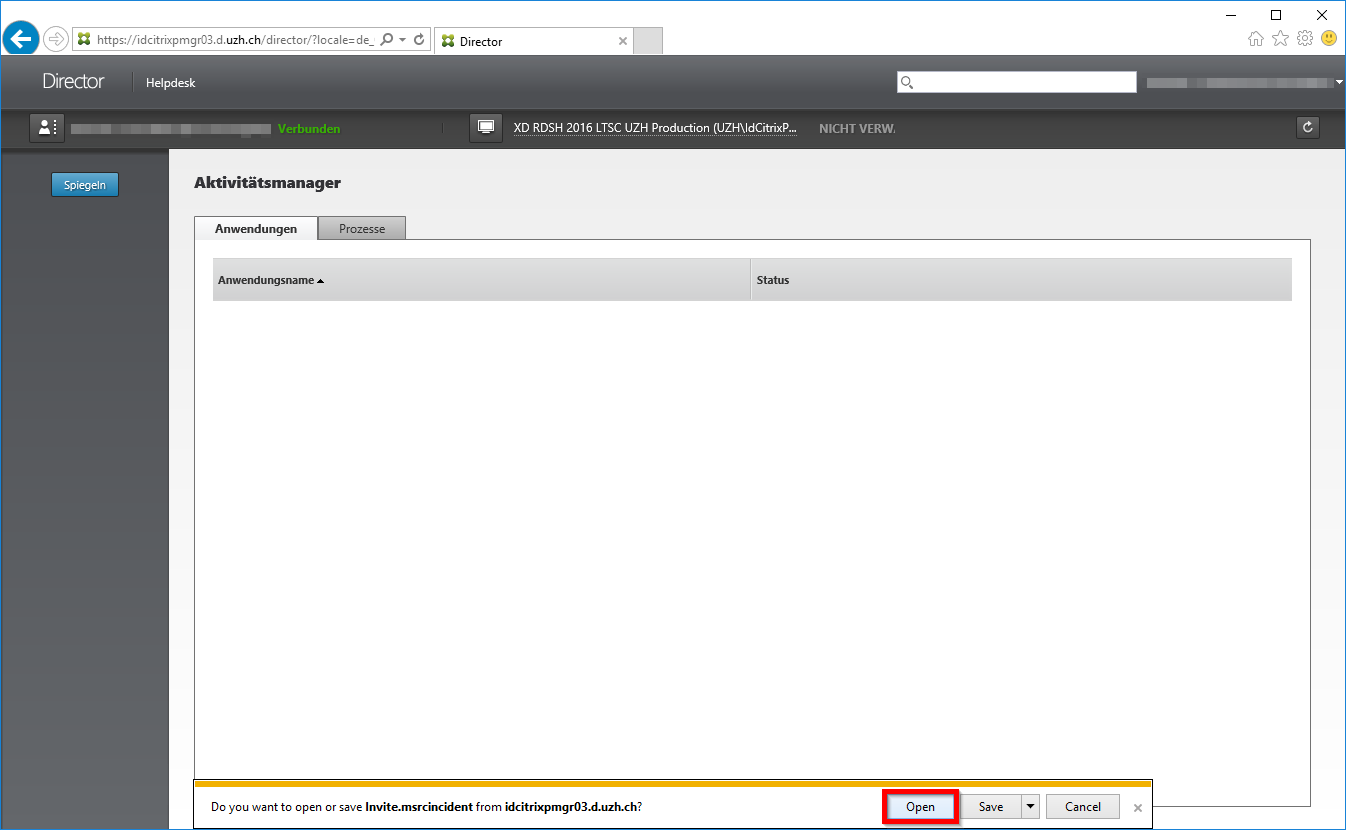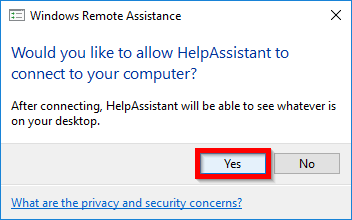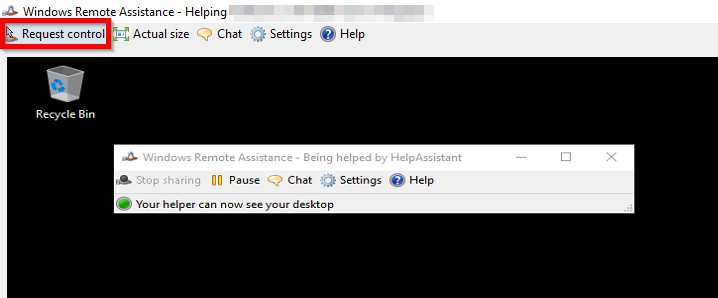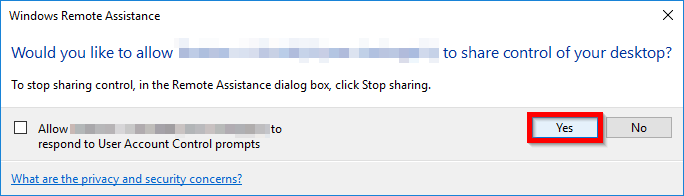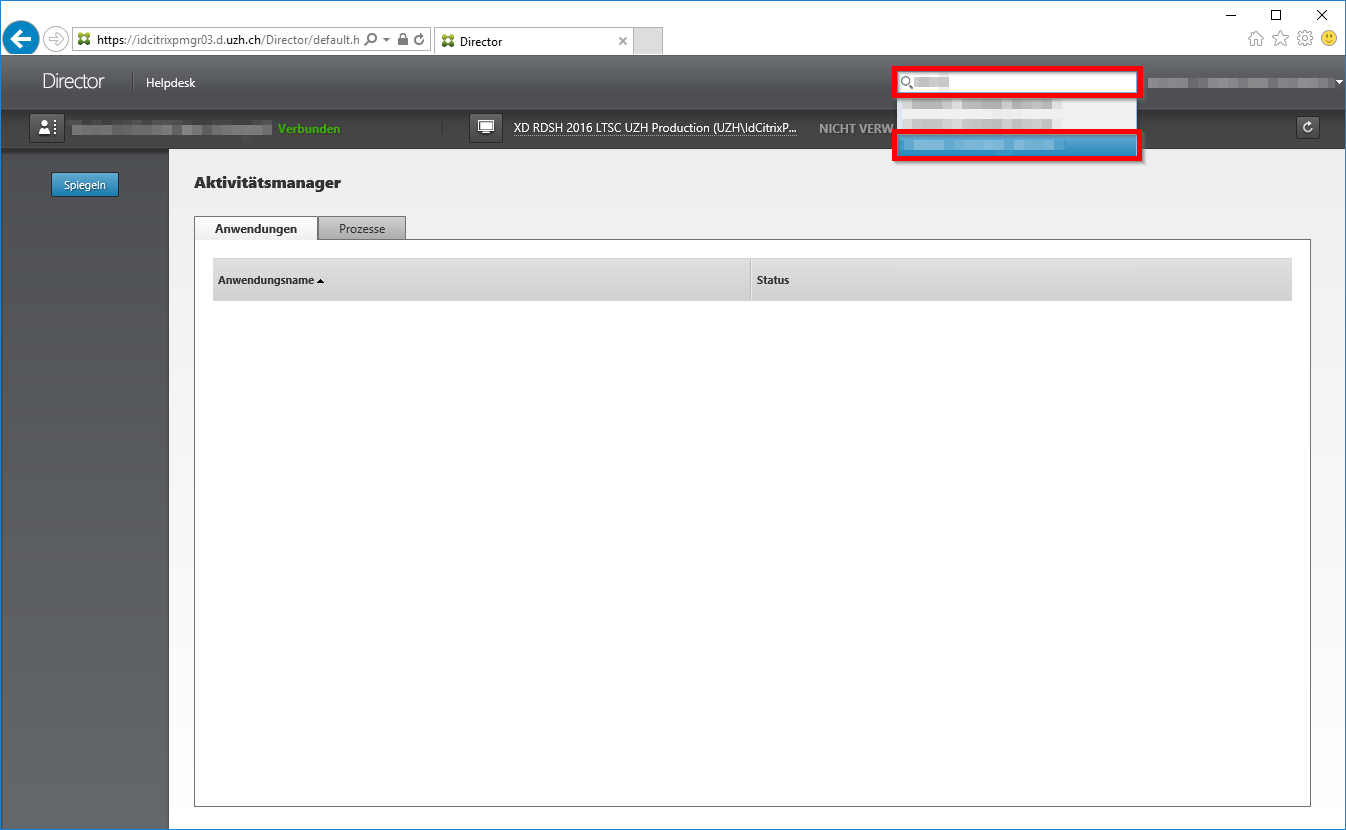Shadowing a User Session
In your Citrix session, start the Citrix Director in the Start menu under Accessories.
Log on with your Active Directory account (Short Name) and enter uzh as domain.
After successful login, you must search for the user whose session is to be shadowed. For this purpose, both the short name and the full name can be entered. During the input a selection menu appears from which the desired user can be selected.
If the user has multiple sessions, select the session you want to shadow.
If the user has an active session, you can now click on Shadow user.
Click Open File to open Invite.msrcincident.
Now the user whose session is to be shadowed will be asked if he or she wants to allow a connection to the computer. The user should answer this question with Yes.
If the user answers yes to this question, the usual Windows Remote Assistance appears. To take control of the session, click Request control at the top left.
Now the user is asked whether he wants to release the control of the computer. The user should answer this question with Yes.
Note: If another user needs to be supported after the work is completed, this user can be searched for directly via the button Search at the top right.