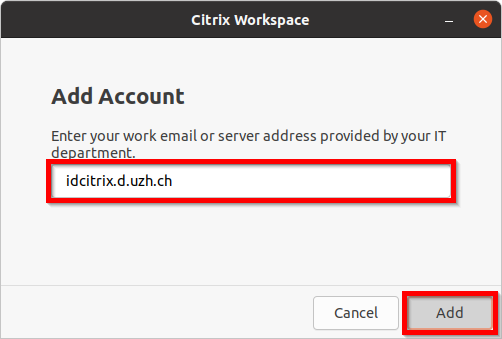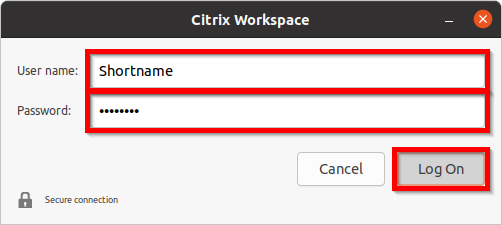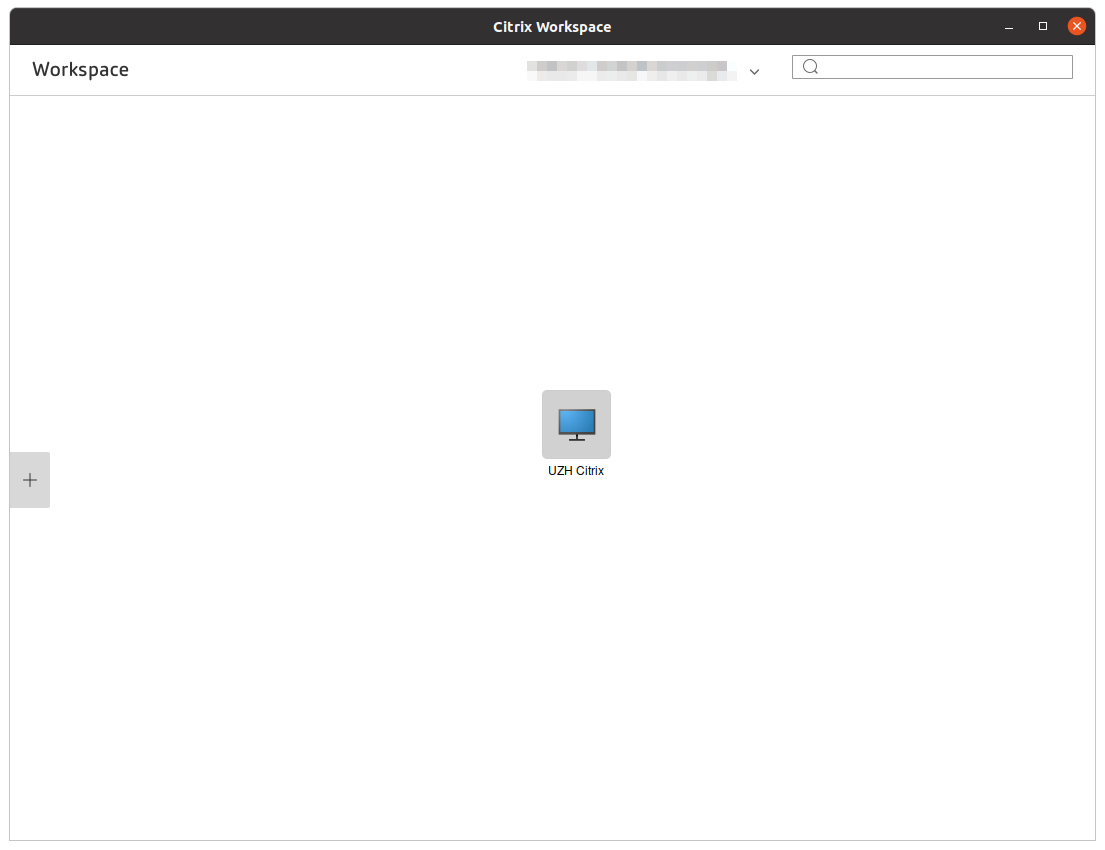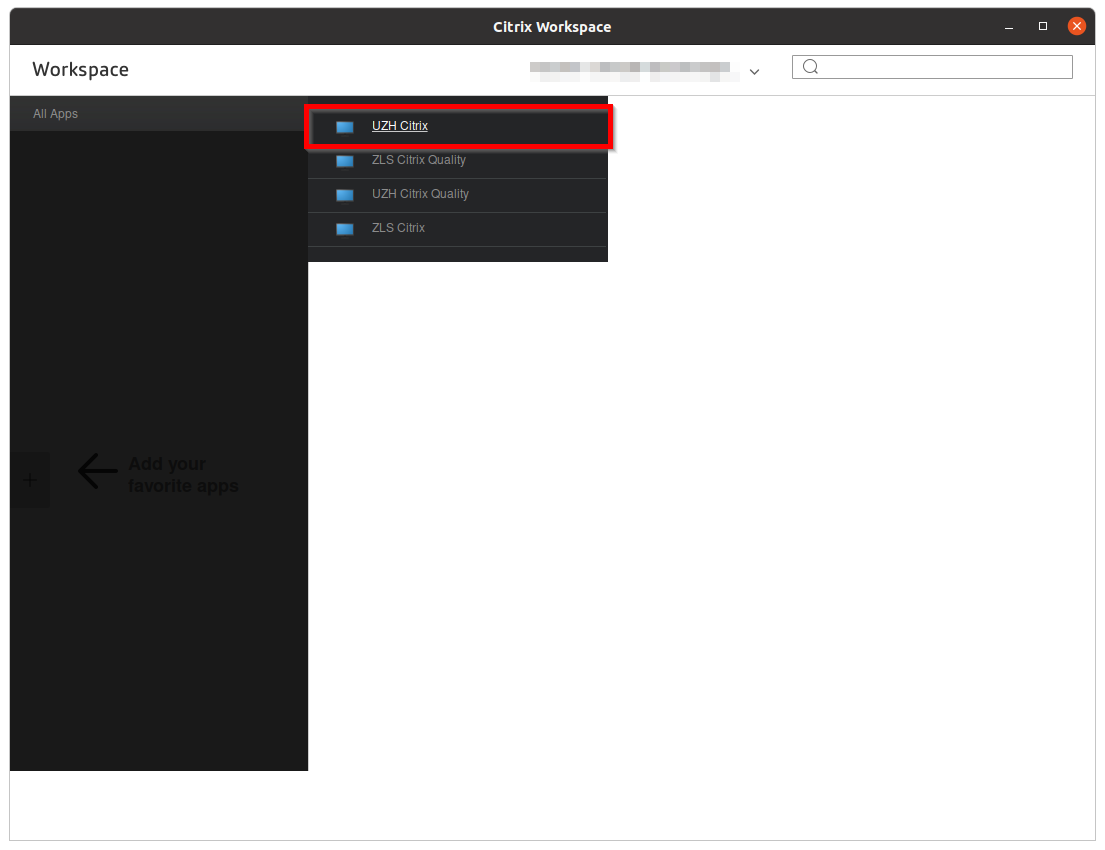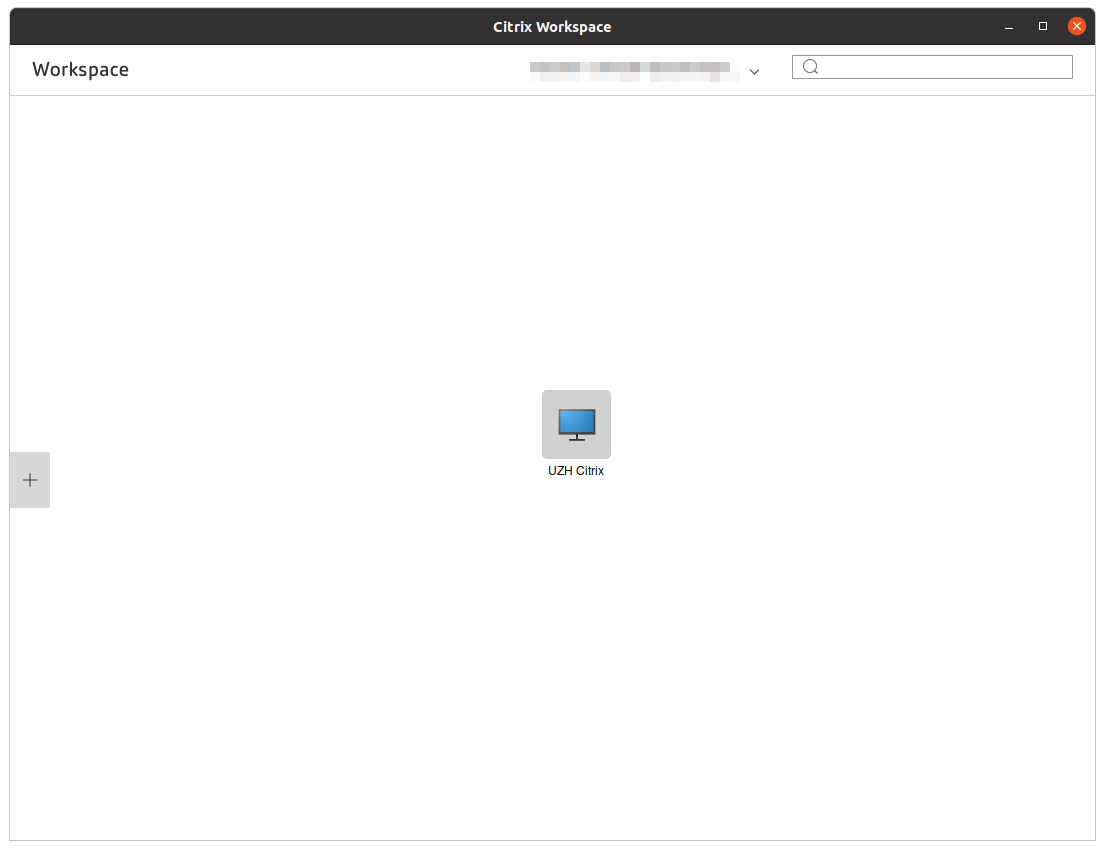Linux
This guide describes the procedure for accessing the Citrix EQP environment via Citrix Workspace App from Linux systems.
The access is set up in four steps:
Table of contents
Note: Currently, only the Red Hat Enterprise Linux, SUSE Linux Enterprise, and Ubuntu Linux distributions are supported. It may work on other distributions, but we are not able to help with problems.
1. Download and install the Citrix Workspace App
Description
The software required to access the Citrix EQP environment is called Citrix Workspace App. It can be downloaded free of charge from the corresponding website.
Note: Since we cannot maintain a manual for every Linux distribution, we describe the installation of the TAR archive here. As an alternative Citrix also offers RPM and Debian packages, after unpacking them an installation script has to be executed. Further information can be found at https://docs.citrix.com/en-us/citrix-workspace-app-for-linux.html.
Instructions for downloading and installing the Citrix Workspace App
Download the Citrix Workspace app that fits your system in your preferred browser from https://www.citrix.de/downloads/workspace-app/linux/workspace-app-for-linux-latest.html herunter.
Note: Please note the operating system compatibility and documentation listed on the download page.
In your preferred shell, change to the directory where you downloaded the TAR archive and unpack the archive with the command tar -xvf.
cd Downloads
tar –xvf linux<arch>-<version>.tar.gz
Execute the installation script and follow its prompts..
sudo ./setupwfc
Note:
- It is possible that dependencies are not met and certain packages must be installed first for the Citrix Workspace App to work. Which dependencies must be met can be found at https://docs.citrix.com/en-us/citrix-workspace-app-for-linux.html.
It has been observed that the Start menu entry is created incorrectly. The-icarootoption must be changed to--icarootfor it to work.
2. Download and install the root certificate
Description
The Citrix Workspace App communicates encrypted with the Citrix EQP environment. To make this possible, the root certificate of our Windows environment must be present on the workstations.
Note: The commands listed below may behave differently depending on distribution and version. Please refer to the documentation of the respective distribution and version.
Instructions for downloading and installing the root certificate
The root certificate of our Windows environment can be downloaded under Public Key Infrastructure.
In your preferred shell, change to the directory where you have saved the certificate, unzip the certificate and copy it to /opt/Citrix/ICAClient/keystore/cacerts/.
unzip uzh_windows_ca_root.zip
sudo cp UZH_D_Root_CA-G2.cer /opt/Citrix/ICAClient/keystore/cacerts/UZH_D_Root_CA-G2.pem
Execute the command c_rehash /opt/Citrix/ICAClient/keystore/cacerts/.
sudo c_rehash /opt/Citrix/ICAClient/keystore/cacerts/
3. Configuration of the access
Description
When using the Citrix Workspace app for the first time, it must be configured to access the Citrix EQP environment. The settings will be saved and are then valid for all further uses. Of course the saved settings can be adjusted at a later time.
Note: If you want to access the Citrix EQP environment from devices outside the UZH network, VPN must be used.
Instructions for configuring access
Start the installed Citrix Workspace App as a normal user and confirm the Citrix license agreement.
/opt/Citrix/ICAClient/selfservice --icaroot /opt/Citrix/ICAClient
Note: For the graphical interface to work, libwebkitgtk-1 and libjavascriptcoregtk-1 must be installed. Information on using the Citrix Workspace app without the graphical user interface can be found at https://developer-docs.citrix.com/projects/workspace-app-for-linux-command-reference/en/latest/.
In the wizard that appears, enter the server address idcitrix.d.uzh.ch and click Add.
Note: If it does not work with the server address, try the Internet address https://idcitrix.d.uzh.ch/Citrix/Production.
Use the appropriate Active Directory account (Short Name) to log in.
The installed and configured Citrix Workspace App will now start directly or can be started via the Start menu, whereby a new login may be necessary. Afterwards the Workspace window appears.
4. Adding Citrix desktops to the workspace
Clicking on the plus sign on the left opens the corresponding menu, which now displays all Citrix desktops that the logged-in user is authorized to use.
These can be selected with one click, whereupon the corresponding icon appears on the workspace window.
Citrix remembers the selected applications and will present them directly there in the future, regardless of which device you are logged on to.
Note:
- If the configuration of the access does not work, Citrix EQP can alternatively be accessed at https://idcitrix.d.uzh.ch/Citrix/ProductionWeb/ via a web browser. Please make sure that the Citrix Workspace Plug-In in the web browser is set to activate it.
- The size of the desktop can alternatively be set in the file
~/.ICAClient/All_Regions.iniin the section[Virtual Channels/Thinwire Graphics]with the variablesDesiredHRESandDesiredVRES. - Connecting client drives can be set in the file
~/.ICAClient/All_Regions.iniin the[Virtual Channels\Drives\Device]section with the variablesDriveEnabledA..Z(True if drive is mapped),DrivePathA..Z(UNIX file path),DriveReadAccessA..ZandDriveWriteAccessA..Z(0=full access, 1=no access, 2=ask user). - The
~/.ICAClientdirectory may not be located in an NFS directory for certain configurations, but should be on a local drive and can then be linked.