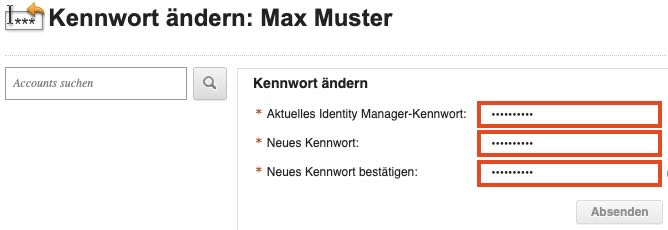Navigation auf uzh.ch
Navigation auf uzh.ch
For many of the IT services (e.g. semester enrollment, Active Directory ADFS or e-mail account) you must "identify" yourself as a member of UZH by logging in.
If you experience login problems, please reset your password .
If the reset fails, ...
a.) please open a ticket to the ServiceDesk (support@zi.uzh.ch),
b.) call our ServiceDesk Tel.: 044 63 43333)
c.) or come to our walk-in consultation .
Your personal UZH IT services in the Security Identity Manager
(To enlarge the picture, please click on the magnifying glass symbol above)